I can't tell much from the screenshots. Just names aren't enough, I have to have entire file paths.
- Click START then RUN
- Now type Combofix /u in the runbox
- Make sure there's a space between Combofix and /u
- Then hit Enter.
- The above procedure will:
- Delete the following:
- ComboFix and its associated files and folders.
- Reset the clock settings.
- Hide file extensions, if required.
- Hide System/Hidden files, if required.
- Set a new, clean Restore Point.
.
----------
Download
OTMoveIt2 by OldTimer and save it to your
Desktop.
Note: If you are running on Vista, right-click on OTMoveIt2.exe and choose
Run As Administrator.
1. Double-click
OTMoveIt2.exe to run it.
2. Copy the lines in the codebox below.
[/list]
[kill explorer]
C:\WINDOWS\system32\dts12.exe
EmptyTemp
[start explorer]3. Return to OTMoveIt2, right click in the
Paste List of Files/Folders to Move window (under the yellow bar) and choose
Paste4. Click the red
Moveit! button.
5. Copy everything in the Results window (under the green bar) and paste it in your next reply.6. Close
OTMoveIt2.
Note: If a file or folder cannot be moved immediately you may be asked to reboot your computer in order to finish the move process. If asked to reboot, choose
Yes. If not, reboot anyway.
----------
After posting the OTMoveIt log.
Run the
Kaspersky Online ScannerIn Microsoft Windows Vista, you must open the Web browser using the
Run as Administrator command. From the Desktop right click the icon to open the browser and choose Run as Administrator.
- Click on SCAN NOW
- Click Accept.
- The program will then begin downloading the latest definition files.
- Once the files have been downloaded locate the Scan Settings and have it scan My Computer.
- The scan will take a while, so be patient and let it finish.
When the scan is done, in the
Scan is complete window, any infection is displayed.
There is no option to clean/disinfect, however, we need to analyze the information on the report.
To obtain the report:
Click on:
Save Report As- Next, in the Save as prompt, Save in area, select: Desktop.
- In the File name area use KScan, or something similar.
- In Save as type: click the drop arrow and select: Text file [*.txt]
- Then, click: Save
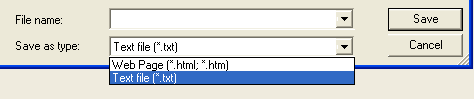 Copy and paste
Copy and paste the
Kaspersky Online Scanner Report in your next reply.
Note for Internet Explorer 7 users: If at any time you have trouble viewing the accept button of the license, click on the Zoom tool located at the bottom right of the IE window and set the zoom to 75%. Once the license is accepted, reset to 100%.