Common Microsoft FrontPage questions and answers
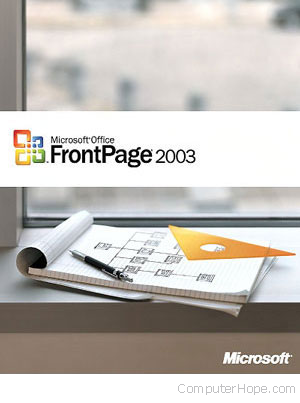
Below lists common questions someone may have when designing a website in Microsoft FrontPage.
All versions of Microsoft FrontPage are no longer supported or updated by Microsoft. If you're still designing web pages in FrontPage, we strongly recommend considering an alternative HTML editor.
How to edit HTML in FrontPage
By default, FrontPage gives you the WYSIWYG (what you see is what you get) editor. To edit the HTML (hypertext markup language) code in Microsoft FrontPage, follow the steps below for your version of FrontPage.
FrontPage 2003
In FrontPage 2003 and above, click the Code button at the bottom-left of your screen.
FrontPage 98
In FrontPage 98, click the HTML tab on the bottom-left side of your screen.
FrontPage 97
In FrontPage 97 click View and click HTML.
How to edit meta tags in FrontPage
To modify your meta tags, go to File and choose the Option for Page Properties. In the Page Properties window, click the Custom tab in the user variables section, click the Add button and name your meta tag. The most commonly used meta tags would be "keywords" and "description" (without the quotes).
For additional tips and secrets for promoting your web page, see: Secrets and tips on promoting your website and blog.
How to create a table in FrontPage
To create a table, click the Table option and click Insert new table. From here, specify the values of your table.
How to delete a cell in a table in FrontPage
Select the cell first by going up to table and then clicking Select Cell. Once the cell is highlighted, press the Delete key on your keyboard. Note that this method deletes the cell in FrontPage 97, and in FrontPage 98, it only deletes the contents of the cells. To delete the cell in FrontPage 98, highlight and right-click the cell and choose the option for delete.
How to insert a named anchor in FrontPage
To insert a named anchor (bookmark), click Insert from the top menu and select Bookmark. Users using FrontPage 2000 may need to click the small down arrows to see this option.
After creating a bookmark, create a new hyperlink and point to the bookmark name with a type # (pound) in front of the name. For example, #example.
Checking for grammar errors in FrontPage
Users who are familiar with Microsoft Word and its ability to check for spelling and grammar errors may assume that Microsoft FrontPage does the same. Unfortunately, no version of Microsoft FrontPage could detect grammar errors. If you believe your web page may have grammar errors, you must copy and paste portions of them into a program with a grammar checker.
There are also websites, like Grammarly, that check for grammatical errors for a small monthly fee.
How to cut and paste text in FrontPage 97
Unfortunately, Microsoft has left this feature out, and the only way to bypass this is to use the keyboard shortcuts. For example, use Ctrl+C to copy, Ctrl+X to cut, and Ctrl+V to paste.
See our Microsoft FrontPage keyboard shortcuts page for additional keyboard shortcuts.
Unable to use WebBot components or extensions
Ensure your web host provider lets you use FrontPage extensions. Today, most web host providers no longer support FrontPage extensions because of security-related issues, and because FrontPage is discontinued.
Return to the next line without starting a new paragraph
While in the WYSIWYG editor, press Shift+Enter, or go to Insert and click Break to break the line, but without starting a new paragraph.
Why did Microsoft abandon FrontPage?
With new web standards and technology being developed since it was released in 1996, Microsoft felt it was best to discontinue Microsoft FrontPage. In 2006, Microsoft announced that it would discontinue Microsoft FrontPage in December 2006 and that it would be replaced with Microsoft Expression Web.
