How to copy and paste text and formulas in an Excel spreadsheet
Updated: 02/01/2021 by Computer Hope

Below are the steps to copy and paste text and formulas in a Microsoft Excel spreadsheet.
How to copy and paste text in Excel
Microsoft Excel works like most other programs for copying and pasting plain text. To copy and paste any cells containing only text in an Excel spreadsheet, follow the steps below.
- Highlight all of the cells you want to copy.
- Use the shortcut key Ctrl+C on a PC or Command+C on an Apple Mac to copy the text.
- Move to where you want to paste the text and press Ctrl+V on a PC or Command+V on an Apple Mac to paste the text.
How to copy and paste only the values in Excel
If you're dealing with cells that contain formulas, but you'd like to copy the values created by those formulas, follow the steps below.
- Highlight all of the cell containing the values you want to copy.
- Use the shortcut key Ctrl+C on a PC or Command+C on an Apple Mac to copy the text.
- Move to where you want to paste and right-click the cell. In the right-click menu, select Paste Special, which should open a window like the example shown below.
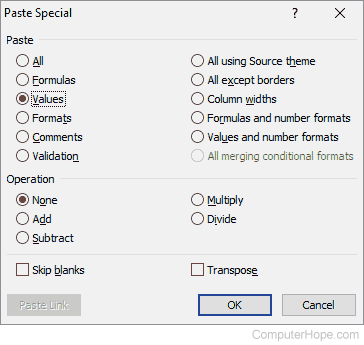
- Select Values and click OK.
How to copy and paste formulas in Excel
Note
Most formulas are created using a relative cell reference and when these formulas are copied the references is changed automatically. If you do not want the cell references to be changed, the formula must be an absolute cell reference.
- Highlight all of the cell containing the formula you want to copy.
- Use the shortcut key Ctrl+C on a PC or Command+C on an Apple Mac to copy the text.
- Move to where you want to paste and right-click the cell. In the right-click menu select Paste Special, which should open a window like the example shown below.
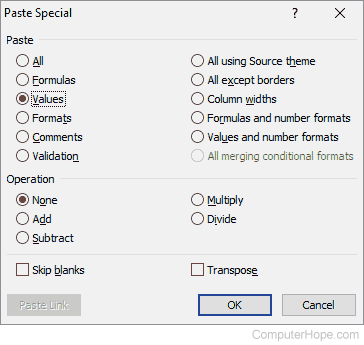
- Select Formulas and click OK.
