How to uninstall and reinstall Internet Explorer
Updated: 11/06/2021 by Computer Hope

The Microsoft Windows operating system includes Internet Explorer by default, so you do not need to download or install it when you get a computer. However, sometimes Internet Explorer may become corrupted or have issues that are best resolved by uninstalling and reinstalling the browser.
Follow the steps below to uninstall Internet Explorer, and, if desired, reinstall Internet Explorer again.
Caution
If you uninstall Internet Explorer and do not reinstall it, you might run into errors in Windows. Some programs and features in Windows are dependent on Internet Explorer and may generate errors if Internet Explorer is not installed.
Uninstall Internet Explorer
- Open the Control Panel.
- Click or double-click the Add/Remove Programs or Programs and Features option.
- In Windows 7 or later, click the Turn Windows features on or off link on the left side of the Programs and Features window.
In Windows XP or earlier, click the Add/Remove Windows Components option in the left frame. - Uncheck the box for Internet Explorer X, where 'X' is the version of Internet Explorer on the computer.
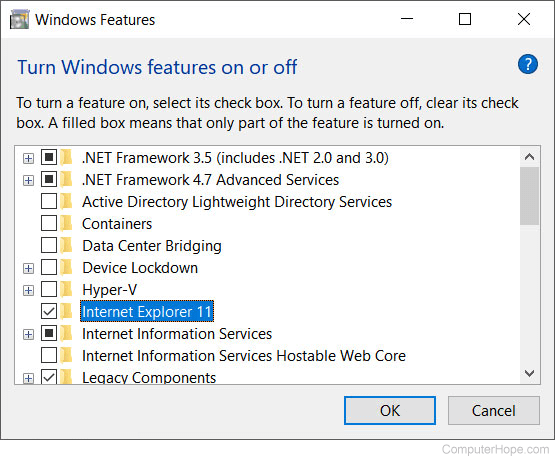
- If a warning message box appears, click Yes.
- Click OK on the Windows Features window.
- After the changes are applied, click the Restart now button to restart the computer.
Reinstall Internet Explorer
- Open the Control Panel.
- Click or double-click the Add/Remove Programs or Programs and Features option.
- In Windows 7 or later, click the Turn Windows features on or off link on the left side of the Programs and Features window.
In Windows XP or earlier, click the Add/Remove Windows Components option in the left frame. - Check the box for Internet Explorer X, where 'X' is the version of Internet Explorer on the computer.
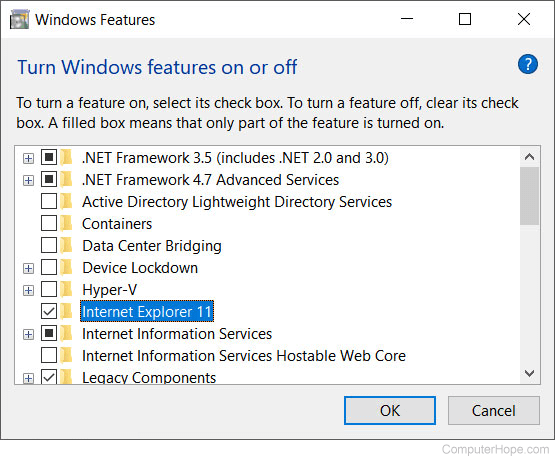
- If a warning message box appears, click Yes.
- Click OK on the Windows Features window.
- After the changes are applied, click the Restart now button to restart the computer.
