How to create a copy of Windows software

Today, CDs (compact disc) and DVDs (digital versatile disc) are used far less due to faster and smaller storage media with more significant capacities, like USB (universal serial bus) flash drives. Consequently, many users don't have (or never had) a Windows installation disc. However, it's possible to create an ISO image file and load it on a USB drive or DVD-R (digital versatile disc recordable) using the steps below.
After doing so, use the disc or USB drive to reinstall Windows to your computer, which is needed to format your computer's hard drive and start over. Likewise, if you're installing a new hard drive on your computer or laptop, you need this bootable disc or USB drive to install a fresh copy of Windows.
While these copies of Windows software are free to download, you need a valid product key to activate and use them legally.
Windows 11
- In a web browser, go to the Windows 11 installation media page.
- Under the Create Windows 11 installation media section, click the
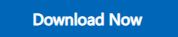 button.
button. - After the tool finishes downloading, click the downloaded file to run it.
- Click Accept to accept the license agreement.
- If the What do you want to do screen is next, select the Create installation media for another PC option, then click the
 button. Otherwise, skip to the next step.
button. Otherwise, skip to the next step. - On the Select language and edition screen, check the box next to Use the recommended options for this PC if not already checked, then click the
 button.
button. - On the next screen, click the circle next to Create installation media for another PC, then click the
 button.
button. - On the next screen, choose USB flash drive (A) or ISO file (B), then click Next (C).
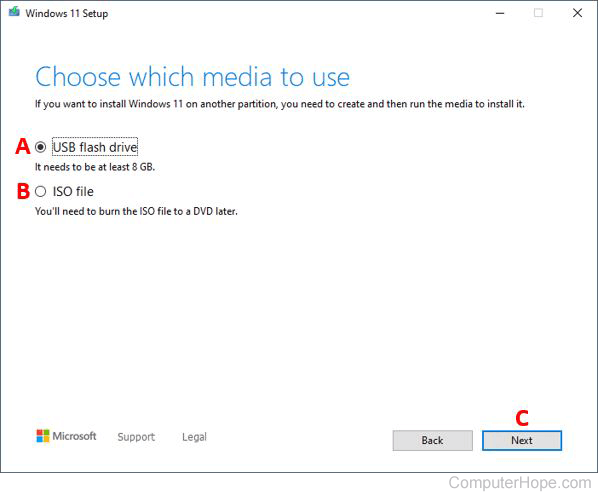
We recommend choosing the USB flash drive option as it is a faster and better storage medium. Also, many new computers don't have a DVD-ROM (digital versatile disc read-only memory) drive.
- Locate your USB flash drive in File Explorer or choose another download location.
- Once your download has finished, you may use it to install the Windows 10 operating system.
If you chose to download the ISO file, you must burn it to a DVD before using it to install Windows 11.
Windows 10
- In a web browser, go to the Windows 10 installation media page.
- Under the Create Windows 10 installation media section, click the
 button.
button. - After the tool finishes downloading, run and install it.
- On the next screen, click the circle next to Create installation media for another PC, then click the
 button.
button. - Ensure that the box next to Use the recommended options for this PC is checked, then click the
 button.
button.
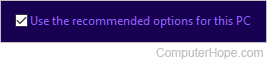
- On the next screen, choose USB flash drive (A) or ISO file (B), then click Next (C).
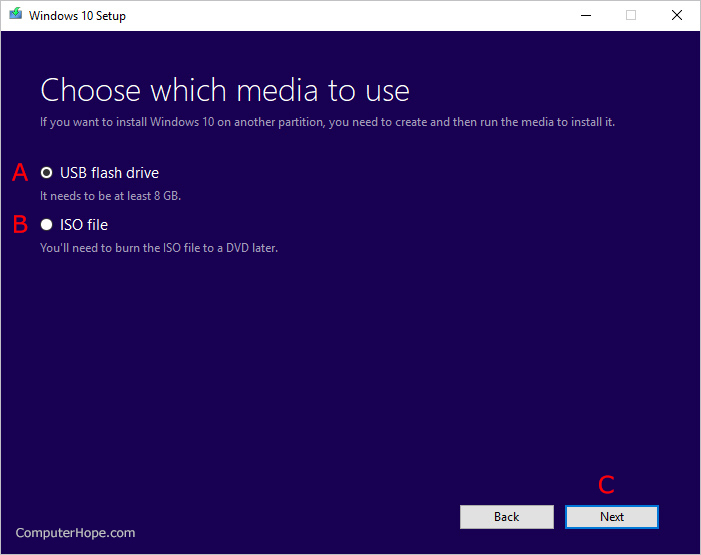
We recommend choosing the USB flash drive option as it is a faster and better storage medium. Also, many new computers don't have a DVD-ROM drive.
- The tool automatically tries to locate a USB flash drive connected to your computer. Click next to start the download and install media creation process.
- Once the download and media creation process is finished, use the flash drive to install the Windows 11 operating system.
If you chose to download the ISO file, you must burn it to a DVD before using it to install Windows 10.
Windows 8.1
- Open your browser and go to the Windows 8.1 disc image page.
- You may need to enter your product key. If so, enter it and click the
 button.
button. - Select your edition (A), click Confirm (B), select your language (C), then click Confirm (D) again.
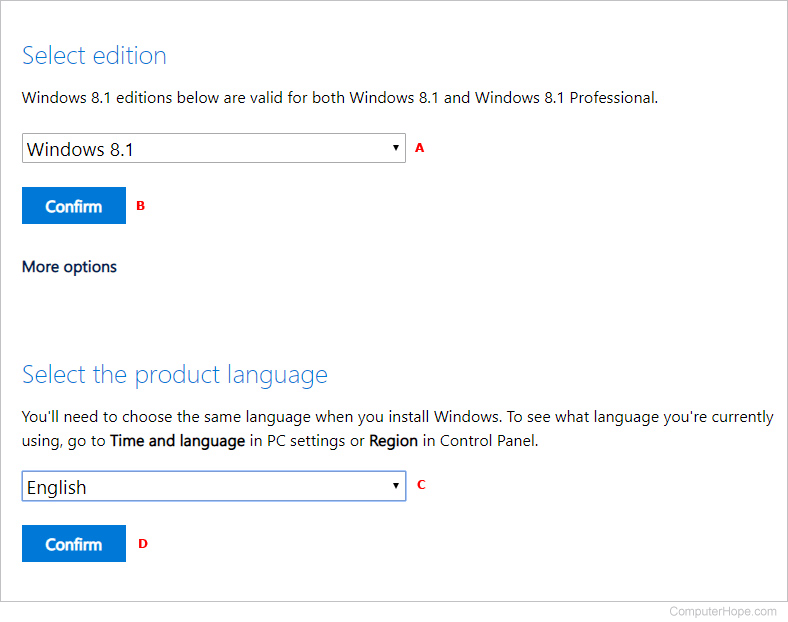
- Select 64-bit Download or 32-bit Download, depending on the version of Windows on your computer.
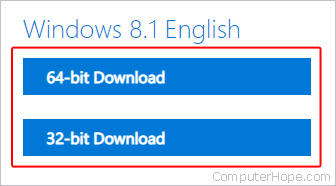
- Once your download has finished, create a USB flash drive copy or burn a DVD.
Putting the ISO on a USB flash drive
After opening the ISO in File Explorer, drag-and-drop the file to a USB flash drive.
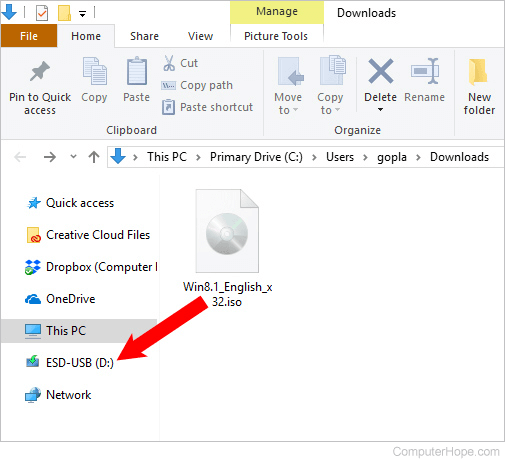
Burning a copy to a DVD
- Open the ISO file in File Explorer.
- Right-click the ISO file, and select Burn disc image from the context menu.
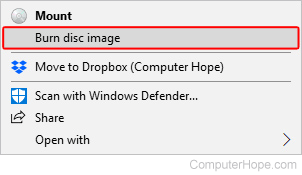
- In the new window, choose your DVD burner drive and click the
 button.
button.
Windows 7
Microsoft ended support for Windows 7 on January 14, 2020, and no longer provides a download of the installation media.
