Why is the CD-ROM drive running in MS-DOS mode?
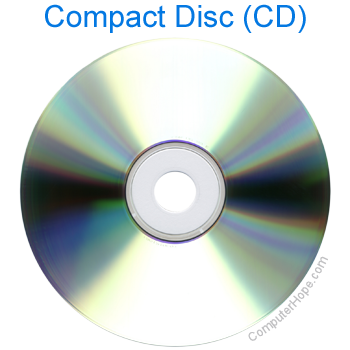
If you're using Windows 98 or Windows 95, and your CD-ROM (compact disc read-only memory) drive is running in MS-DOS mode, follow these steps to troubleshoot the problem.
The following solution applies only to Microsoft Windows 98 and Windows 95 users.
Check system performance and integrity
First, check the performance of the system. To do this, click Start, Settings, Control Panel, and then double-click system. Click the performance tab, and then inspect the third line down (file system); if this says 32-bit, move to the reinstalling CD-ROM drivers section. If this line contains a message about your computer being infected with a virus, following the steps below resolve your issue.
The following steps may erase the information on the hard drive. We recommend you back up your information before attempting any of the below recommendations.
From the MS-DOS prompt, accessible by booting from a diskette or selecting Start, Shutdown, and selecting restart the computer in MS-DOS mode, type the following command.
fdisk /mbr
The command above recreates the master boot record (effectively removing the current master boot record).
Once recreated, reboot the computer and your issue should be resolved; if not, continue to the reinstalling CD-ROM drivers section.
Reinstalling CD-ROM drivers

If your file system was 32-bit or your CD-ROM is still experiencing issues after following the previous steps, it is likely you are experiencing CD-ROM driver issues. To resolve this issue, access the Windows Device Manager.
Once in Device Manager, click the + next to the CD-ROM drive (if not already a - ). From this menu, highlight the CD-ROM listed and click remove. Once the CD-ROM is removed, reboot the computer. As the computer is rebooting, your CD-ROM should be redetected and reinstalled automatically.
