Windows 95 and 98 modem troubleshooting
Before troubleshooting the hardware and software portion of the modem, make sure the modem is connected correctly. For help with verifying a modem connection, see: How to ensure the modem connects correctly.
Check modem in Device Manager
In Device Manager, ensure there are no Other devices listed. If other devices are listed, click the + by other devices and remove all peripherals under the category by highlighting and clicking remove. The reason these are removed is because other devices listed within Device Manager cause problems with other working devices such as the modem.
If no other devices are present or they were removed, click the + next to modem, if not present skip to the next paragraph. Ensure that there is only one modem listed beneath modems. If you have more than one modem, remove all modems listed under this category and reboot the computer. If you have the correct modem listed under modems, ensure that there are no ! (conflicts) or X (disabled devices).
Verify the correct ports are listed. Verify beneath ports that the correct communication port is installed in the computer. To verify, click the + next to Ports (COM & LPT) and verify at least COM1 is listed.
If Communications Port (COM1) is not present, install the Communications Port.
If the modem is in Device Manager but has a conflict, see the following link.
If each of the above steps appear to be fine, continue to the next paragraph. If you have removed or made any modifications, reboot the computer to allow Windows to reinitialize the devices.
Run more info on the modem
Before attempting the below recommendations, ensure that all of the above steps are completed or verified.
If Device Manager appears to be ok, run More Info on the modem by clicking Start, Settings, Control Panel. In the Control Panel, double-click Modems.
In modems, click the Diagnostics tab.
In the Diagnostics tab, verify that the modem is installed on the correct port. If this appears to be correct, highlight the port the modem is currently installed on and click the More Info button.
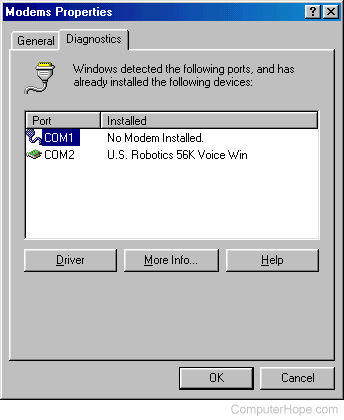
After doing the steps above, you see additional information about the computer's modem (you should see several ATI command and responses). If the additional information is displayed, continue to the next section.
If you receive an error message, or do not see the commands and responses, try closing any other programs that are running. If you press and hold the Ctrl, Alt, and Delete keys on your keyboard, the Task Manager opens. In Task Manager, under the Applications tab, highlight individual applications by clicking their names, and close them using the End Task button. Close everything except Explorer and systray before proceeding.
Once other programs are closed, run More Info again. If this resolves your issue, it's a good possibility you have an application in the background causing your modem not to dial out. Prevent this program from loading. Usually, programs that cause this issue are programs like faxing software or other communications software.
If you continue to get the same problem or error messages, go back into Device Manager, remove all modems, and reboot the computer. If this reinstalls your modem automatically, run more info and see if this resolves the problem. If this does not resolve your issue, in BIOS setup verify the communications or COM ports are correctly set up and not disabled.
Finally, if you are continuing to get the same issues, we recommend contacting your computer or modem manufacturer for additional support or replacement.
Everything above appears to work or looks ok but modem does not dial
If more info opens successfully, but you are still having difficulties connecting to your ISP (Internet service provider), ensure that call waiting is not enabled on the computer.
Finally, to test the modem, connect to a local or long distance BBS (bulletin board system). To do this, follow the instructions below.
- Click Start, Programs, Accessories, Hyper Terminal
or
Start, Programs, Accessories, Communications, Hyper Terminal. - In the Hyper Terminal window, double-click Hypertrm.
- As the name, type test and click OK.
- Enter the BBS area code, if long distance, and phone number.
- Click Dial to dial the BBS number.
If you cannot connect to a BBS, we recommend contacting your computer or modem manufacturer.
