How to create a template in Microsoft Outlook
Updated: 10/11/2021 by Computer Hope
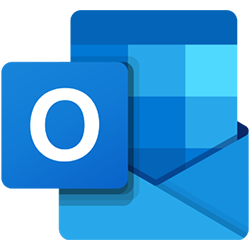
To create a template in Microsoft Outlook, follow the steps below.
- Create a new mail message and type what you want to use as your template in this new message.
- Once you have finished typing the message, click the file menu, select Save or Save As and type the name of the file. For the Save as type option, select "Outlook Template (*.oft)". If you do not have this option, it is likely because Outlook templates are not installed.
- Click OK to save the template.
- Close the e-mail and when asked to save the e-mail, click No unless you want to keep a draft of the message.
