How to create an out of office reply in Microsoft Outlook
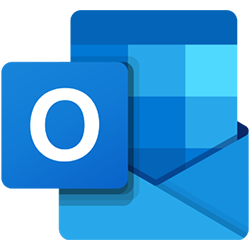
Microsoft Outlook has a feature known as Automatic Replies (out of office). This feature lets users have e-mail automatically responded to when out of the office. You can find this feature under the File tab in Microsoft Outlook.
Unfortunately, this feature requires your e-mail server to be running on Microsoft Exchange to work. If your e-mail server is not running on Microsoft Exchange, you won't be able to use the out of office feature.
If your e-mail account is not using Microsoft Exchange (i.e., POP (post office protocol) or IMAP (Internet Message Access Protocol)), you can still simulate automatic replies using an Outlook e-mail template and Outlook rules.
Follow the steps below to set up your out of office message.
- On the File tab, click the Automatic Replies (Out of Office) option.
- On the Automatic Replies window, select the Send Automatic Replies option.
- If you want your out of office message to be sent only for a specific time, check the box for Only send during this time range. Then select the Start time and End time for the out of office message to be sent.
- Enter the message you want to be sent in the bottom half of the Automatic Replies window.
- Click OK to save the message and out of office settings.
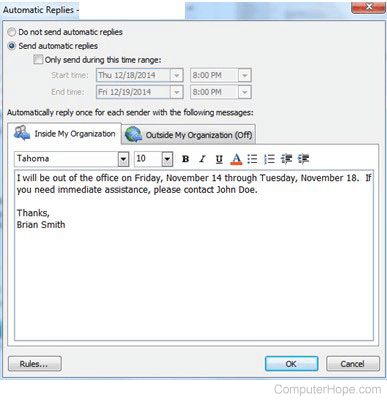
To create rules for how some messages are handled while out of the office, click the Rules button on the Automatic Replies window.
