Unmountable boot volume in Windows XP
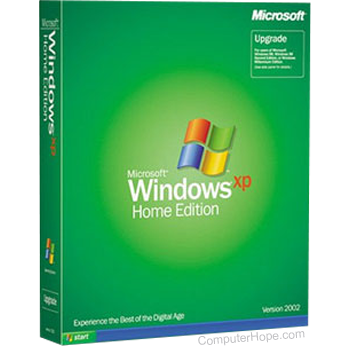
An unmountable boot volume in Windows is caused by either a corrupt boot.ini that cannot find the bootable drive or a corrupt or bad hard drive that cannot boot. Below are the steps you can follow to help solve or determine what is causing this problem.
Corrupt boot.ini file
- To resolve this issue, boot into the Recovery Console.
- In the Recovery Console, type chkdsk /p to check to see if the disk drive is bad or marked as dirty. See the chkdsk command page for further information and help with this command if errors are located during the check skip to the next section.
- If, after performing this check it cannot locating anything wrong with the hard drive, reboot the computer.
- If, after performing this step the computer still has the same issue, reboot the computer and load back into the Recovery Console.
- When you are back in the Recovery Console, type chkdsk /r to locate any bad sectors and recover any data. If errors are located during the check, skip to the next section.
- When completed, reboot the computer to determine if the issue is resolved.
If, after running either of these chkdsk commands your computer can boot into Microsoft Windows XP, make sure you have all the latest updates for your computer. For further help with updates, see: How to update a Microsoft Windows computer.
Seriously corrupted or bad hard drive
If while running the above steps you encounter hard drive errors or the above steps don't resolve your issue, it's likely your hard drive is failing. To determine if this is the case we recommend you run the Windows XP setup, delete all partitions, recreate the partitions, format the hard drive, and reinstall Windows XP.
If errors are encountered during the creation of the partitions or the format process, the hard drive is bad and should be replaced.
