How to create, edit, and delete a comment in Microsoft Excel

Creating comments in spreadsheet cells can be helpful while using Microsoft Excel. Comments help users who are not the original creator to get additional information about the cell, such as what its value represents. Users can hover their mouse cursor over the cell and see the notes in the comment. Below is additional information about creating, inserting, editing, and deleting a comment in Microsoft Excel.
Creating a comment in Excel
To insert a new comment into your spreadsheet, follow the steps below for your version of Excel.
Microsoft Excel 2007 and later versions
- Select the cell where you want to insert a comment.
- Right-click the cell and select Insert Comment in the pop-up menu.
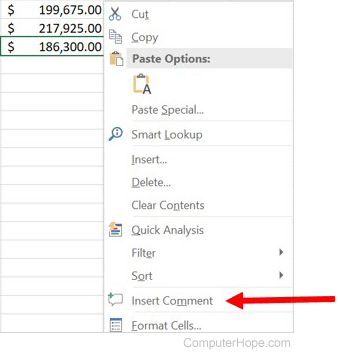
- Enter the desired comment in the comment window.
- To close the comment, either click somewhere else in the spreadsheet or press Esc twice.
Microsoft Excel 2003 and earlier versions
- Select the cell where you want to insert a comment.
- In the menu bar at the top of the Excel program window, select Insert, then select Comment.
- Enter the desired comment in the comment window.
- To close the comment, either click somewhere else in the spreadsheet or press Esc twice.
Viewing a comment in Excel
You can identify which cells have comments by looking for a small triangle in the top-right corner. In the image below, the lower-right cell shows this triangle.
![]()
Once you've identified the cell you want to view, move the mouse over the cell to view the comment, which should resemble the comment shown in the example below.
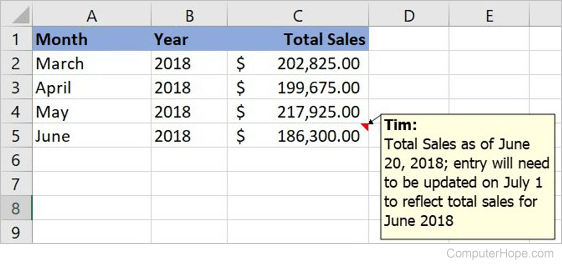
To view all comments on the spreadsheet, click View and then Comments.
Hide comments in Excel
Comments will auto-hide when moving the mouse off the comment unless following the above steps to view all comments. To hide all comments, click View and then Comments.
Modify or edit a comment in Excel
To edit an existing comment in an Excel spreadsheet, follow these steps.
- Select the cell containing the comment you want to edit.
- Right-click the selected cell and select Edit Comment in the pop-up menu.
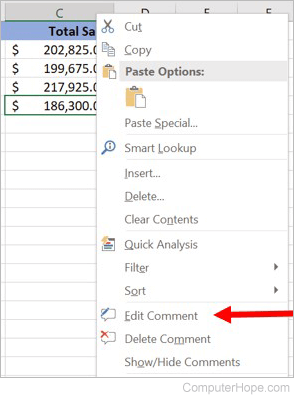
- Make the desired edits to the comment, then click another cell to complete the edit and exit the Edit Comment mode.
Deleting a comment in Excel
To delete a comment in a Microsoft Excel spreadsheet, follow the steps below.
- Select the cell containing the comment you want to delete.
- Right-click the selected cell and select Delete Comment in the pop-up menu.
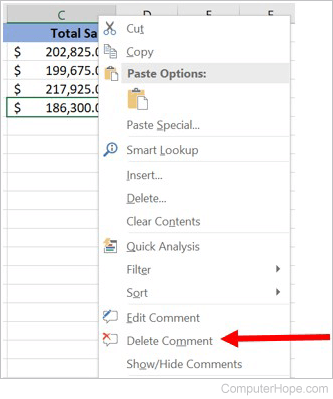
To delete multiple comments, click View and then Comments to view all comments. Use the Delete comment option in the Reviewing comment toolbar.
