Why is my Windows System Idle Process so high?
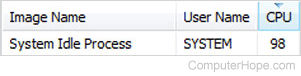
When opening the Windows Task Manager, you may notice the "System Idle Process" is high and be concerned that something is utilizing most of the system resources. When the CPU (central processing unit) is idle, it has a high System Idle Process in the "CPU" column, often between 70 and 90. If you are not currently using or running any programs, a high idle percent is normal.
In the example picture, the System Idle Process is at 98 (98%) of the processor's computing power. In other words, 2% of its computing power is being used.
If your computer has a multi-core processor (e.g., a six-core or eight-core), you may see a high System Idle Process percent when few or no programs are running on your computer. Also, even if programs are open, the System Idle Process can still be high if the processor is waiting for something to do.
Troubleshooting issues related to high System Idle Process
Sometimes a high System Idle Process can be related to a software problem. If you see an idle percent that looks too high, check to see if any open programs are not responding. Sometimes a program can get stuck in a memory loop or stop responding, causing the processor to become idle due to not having any commands to process from an open program. To resolve this, trying closing the program normally or pressing Alt+F4 to force close the program. Restart the program after it closes and see if it starts responding again.
If a non-responsive program does not close, restart your computer to reset the non-responsive program and the operating system. Then, try opening the program again to see if it works normally.
