How to install or uninstall Microsoft Paint
Updated: 08/31/2020 by Computer Hope
Below are steps on installing or uninstalling Microsoft Paint (MSPaint).
Note
Microsoft Paint can only be uninstalled in Windows XP and earlier versions of Windows. The uninstall option was removed in Windows Vista and later versions.
- Open the Control Panel.
- Double-click Add or Remove Programs.
- Click the Windows Setup tab or the Add/Remove Windows components link in the left navigation pane.
- Double-click the Accessories icon and check or uncheck Paint, depending on if you want it installed or uninstalled.
How to install or uninstall Microsoft Paint
If prompted, insert your Windows CD (compact disc) or try pointing to the C:\Windows\options\cabs directory. If this directory does not exist on your hard drive, you must use the Windows CD.
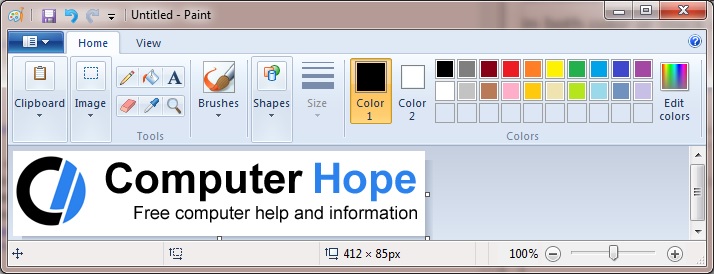
Note
Computer Hope cannot supply users with mspaint via download or e-mail. If you have a legal copy of Windows and lost your CD, we recommend you contact the manufacturer of your computer or Microsoft for a new CD. There are also multiple free image editors available for download.
