How to set a Windows screen saver password
Updated: 12/31/2020 by Computer Hope

Adding a Microsoft Windows screen saver password helps protect your computer during the times you're away. The following sections contain steps to set a screen saver password in each version of Windows. Select your version of Windows below and follow the steps.
Tip
Pressing Windows key+L at the same time locks your computer with a password immediately.
Set the screen saver password in Windows Vista, 7, 8, 10, and 11
- Press the Windows key, type Change screen saver, then press Enter.
- In the Screen Saver Settings window, check the box On resume, display logon screen (A).
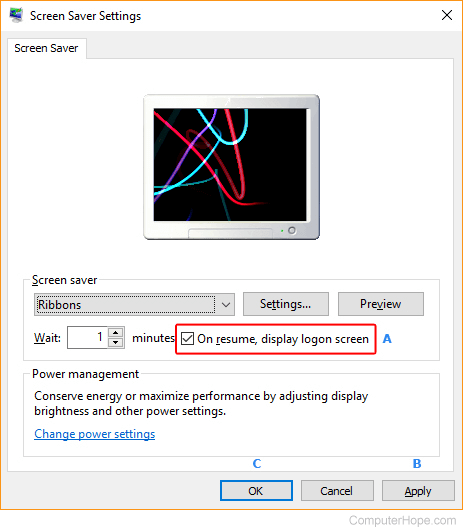
- Click Apply (B), then OK (C).
Changing the screen saver password in Windows XP and earlier
- Open the Control Panel.
- Double-click the Display Icon.
- In the Display Properties window, click the Screen Saver tab.
- Select the screen saver you want to use and specify the time for Windows to wait until it displays that screen saver.
- Check box next to Password protected.
Note
Microsoft Windows XP or later utilizes the same password you use to log into the computer as the password for when you resume from the screen saver. If you're using Microsoft Windows Me, 98, or Windows 95, you can specify the password you want to use by clicking the Change button.
