How to copy and paste in an MS-DOS window
While using MS-DOS in Windows, it may be necessary to copy text from the MS-DOS window or paste text from another source (e.g., browser), into the MS-DOS window. Below is additional information about how to do this.
Copy and paste text in an MS-DOS window
Copy and paste with QuickEdit Mode
If QuickEdit Mode is enabled, you can copy from an MS-DOS window by following the steps below.
- Highlight the text you want to copy.
- Right-click with your mouse to copy the highlighted text.
To paste the copied text in an MS-DOS window, right-click with your mouse. The copied text is pasted to the current prompt line.
If a pop-up menu appears when right-clicking in the MS-DOS window, select the Paste option.
To paste the copied text in another program, right-click with your mouse and select Paste from the pop-up menu. You can also press Ctrl+V on the keyboard to paste the copied text.
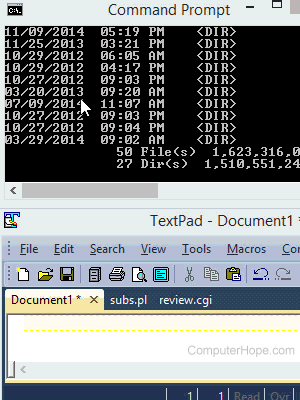
Quick copy and paste using Mark
If QuickEdit Mode is not enabled, you can still copy and paste by following the steps below.
- Right-click anywhere in the window.
- Click Mark.
- Highlight what you want to copy and then right-click again to copy the text.
- Once the text is copied, it can be pasted anywhere. To paste in an MS-DOS window, right-click in the window and select Paste.
Enabling QuickEdit Mode
If you need to copy and paste frequently, QuickEdit Mode can be enabled by following the steps below.
- Right-click the title bar and click Properties.
- In the Properties window, click the Options tab or, if you see the QuickEdit Mode check box, select it and click OK.
Windows prompts you how you want to apply the new changes. To always have this option available (recommended), select "Save properties for future windows with same title" and click OK.
Paste text into an MS-DOS window
To paste text, press the right mouse button and select Paste.
