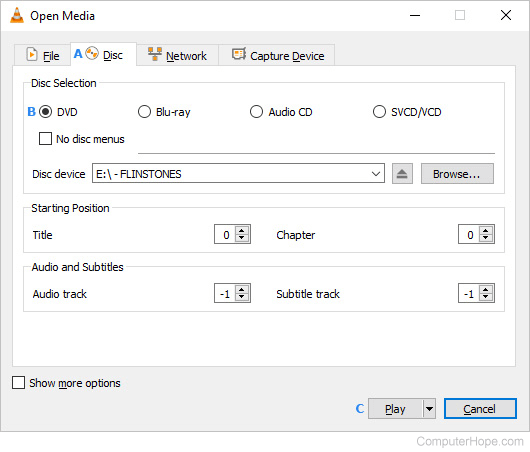How to play a DVD or Blu-ray movie in Windows
Updated: 12/09/2018 by Computer Hope

By default, Windows Media Player will not play optical discs. Windows users who do not have either a DVD codec or a DVD decoder cannot watch movies using that application. To play a DVD or Blu-ray in Windows, follow the steps below.
How to play a DVD or Blu-ray in Windows
Although there are many different programs available that play movies, we suggest the free media player VLC (VideoLAN client). It can play all optical discs and other movie files. To download, install, and use VLC, follow the steps below.
Note
Your computer requires an optical drive to read DVDs and Blu-ray discs to play them.
- Go to the VideoLAN website.
- In the middle of the screen, click Download VLC.
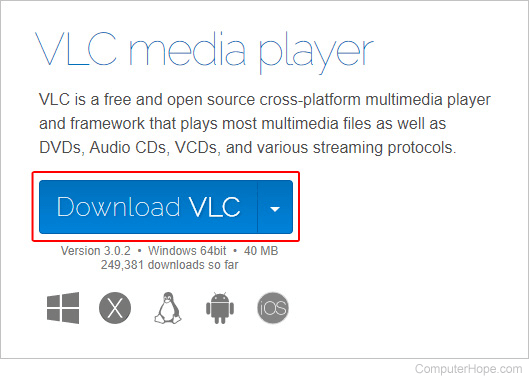
- Locate the download at the bottom of the browser window.
Tip
If you're having trouble locating the VLC download, see: How to download an app, file, or program from the Internet.
- Click the finished download to open it and follow the installation instructions.
- Open the VLC media player and insert a movie in the optical drive.
- In the VLC media player, click the Play button in the lower-left corner.
- If the movie does not start immediately, an Open Media window should appear. Click the Disc tab (A), click the radio button next to DVD or Blu-ray (B), and then Play (C).