Microsoft Windows STOP 0x0000007F error
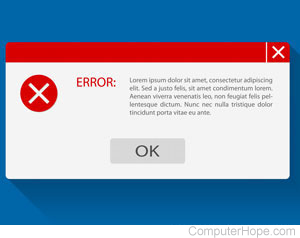
For solutions to the error Windows STOP 0x0000007F, continue reading and follow the steps below.
Windows 2000 and Terminal Services or Remote Administration issue
If you're running Microsoft Windows 2000 and the Terminal service when this issue occurs, Microsoft has released a hotfix to resolve it. You can find the solution and hotfix by searching for 'KB 838804'.
Reboot the computer
This error can be caused by various types of driver-related issues and other software glitches, which is often resolved by rebooting the computer. If this is your first time getting the error, reboot the computer, and see if the error recurs.
If the error does not recur, review the Update drivers and Windows section, to take steps to reduce the chance of getting the error again.
Close other applications and background programs
This error can be encountered because of conflicts between one or more open programs running on your computer. If you encounter this error while running a program, close any unnecessary running programs, and run the program again to see if this error recurs.
If this resolves your issue, try to determine what other program is causing this issue. Reboot and repeat the steps above again, one program at a time. Then, check if there are updates available for the software causing the error by visiting the software publisher's website. Finally, we suggest updating your drivers and Windows, as mentioned in the next section.
Update drivers and Windows
Driver related issues could also cause this issue. Make sure you have no driver-related issues by checking Device Manager for errors and conflicts.
If no errors are found in Device Manager, we suggest updating drivers for any hardware related to the program you're running. For example, if this error is being encountered while burning a CD (compact disc), make sure you have the latest drivers for your CD burner. If no hardware is associated with the program generating this error, we suggest updating your video drivers. For additional help and links to all the major hardware manufacturer driver pages, see our drivers page.
Finally, make sure you have all the latest Windows updates and service packs.
Malfunctioning or bad computer memory
This issue can also be caused by bad memory.
Other hardware-related issues
If all of the recommendations above do not help locate or resolve this issue, you may have other serious hardware or software issues. As a last resort, you can consider making a backup of all irreplaceable files on your computer, then wipe your disks and reinstall Windows.
