How to play a sound or music file in Windows
This page contains information and help for users who want to know how to play a sound, music, or other audio file. See the sound card help and support page if your sound is not working.
Playing a sound, music, or other audio file in Windows requires that you use a media player program that can play the audio file. Below is a listing of audio formats and media players that can play them.
Playing .AIFF, .ASF, .AU, .CDA, .MID, .MP3, .WAV, and .WMA audio files

Microsoft Windows comes with the Microsoft Windows Media Player (shown in the picture) that plays .AIFF, .ASF, .AU, .CDA, .MID, .MP3, .WAV, and .WMA audio files.
To open Windows Media Player and play the file, follow the steps below.
- Click the Start button.
- Go to Programs, Accessories, and Entertainment.
- Click Windows Media Player.
In Windows 10, open the Start menu, and scroll down to the "W" section to find Windows Media Player.
Once it is running, select Open from the file menu, then browse to the location of the audio file. Alternatively, you can drag-and-drop the audio file onto Windows Media Player.
You can select multiple audio files at once and drag them to the Windows Media Player to play all of the files selected. For help with selecting multiple files, see: How to select or highlight multiple files and folders.
You can also double-click the file or insert the CD with the audio files to start playing the file immediately. However, if the audio file is associated with a different program it may not open in Windows Media Player.
Playing .AIFF, .AMR, .AU, .GSM, .MIDI, .WAV audio files
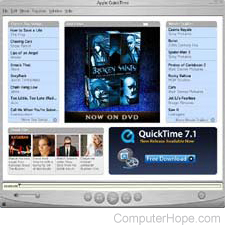
Apple QuickTime (shown in the image) is the Apple macOS default media player and also a popular media player for Microsoft Windows users to play .MOV files. Apple QuickTime is the recommended media player for .DV and .MOV files, however, is also capable of playing .AVI and .FLC files.
To open Apple QuickTime in Microsoft Windows, follow the steps below.
- Click Start.
- Go to Programs, QuickTime.
- Click QuickTime Player.
In Windows 10, click Start, and scroll down to the "Q" section to find the QuickTime Player program.
If QuickTime Player is not found, it is not installed on your computer. See the QuickTime definition for a link to download and install this program.
Once QuickTime is running, you can open the audio file by clicking File, Open in the top menu, then browsing to the location of the file. You can also drag the audio file and drop it on the QuickTime window.
You can select multiple audio files at once and drag them to the Apple QuickTime to play all of the files selected. For help with selecting multiple files, see: How to select or highlight multiple files and folders.
You can also double-click the audio file to start playing the file immediately. However, if the file is associated with a different program, it may not open in Windows Media Player.
Playing .ASF, .CDA, .RA, .WAV, .WMA
RealPlayer can play the audio formats mentioned above, and other audio formats. This program does not come pre-installed with all versions of Microsoft Windows, so if you're attempting to play these files, download and install RealPlayer. The download link is on the RealPlayer site.
Once RealPlayer is installed on your computer, it's found in the Start menu under Programs or All Programs. To play an audio file, click File, select Open, and browse to the location of the file. Or, you can drag the file to the RealPlayer window.
You can also double-click the file to start playing the file immediately. However, if the audio file is associated with a different program, it may not open in RealPlayer.
Other recommended Media Players
VLC media player
VLC media player is an extremely powerful, open-source, and free program capable of playing AAC, AC3, DTS, MP3, WMA, Vorbis, and many more. The program is available for Windows, macOS, Linux, BeOS, and many more platforms.
If you're having trouble viewing an audio file or want a different media player, you can download this program at the official VLC website.
Winamp
Another excellent media player in Winamp, which is also capable of playing several of the audio files mentioned above. This program is at the official Winamp website.
