How to copy a web page link or URL
In Windows and macOS, the URL (uniform resource locator) of a web page can be selected, highlighted, and copied to your clipboard from your address bar. After it's copied, paste it into another program or document (an e-mail, or Facebook for example). For additional methods of copying or sharing a URL, continue reading.
If you're saving a URL for you, use consider bookmarking the page instead of copying the URL. For help with bookmarking, see: How to create an Internet favorite or bookmark.
Copy a URL (address) on a desktop or laptop
- Highlight the address by moving your mouse cursor over the address bar and clicking the left mouse button once or press the F6 keyboard shortcut to get into the address bar.
![]()
- After the address is highlighted, press Ctrl+C (Windows) or Command+C (macOS) on the keyboard to copy it. You can also right-click any highlighted section and choose Copy from the drop-down menu.
- Once the address is copied, paste that address into another program by clicking a blank field and pressing Ctrl+V (Windows) or Command+V (macOS). You may also right-click any highlighted section and choose Paste from the drop-down menu.
Many web pages, including Computer Hope, have a Share or E-Mail link that lets you share it with friends.
Copy an address link on a smartphone or tablet
- Open your preferred mobile Internet browser.
- Locate the address link you want to copy.
If the address bar is not visible, try scrolling up using your finger. Also, realize that an address bar is only going to be visible in a browser app. If you're viewing a web page through another app, it may not be available.
- Tap the address bar once to highlight all the text within it.
- Long press the highlighted text and select Copy.
- On smaller devices, the symbol for copying text looks like two identical pieces of paper.
- Open the app where you want to paste the address.
- Long press again and select Paste.
Copying a YouTube video link on website and app
You can also use the how to copy a URL steps mentioned above to copy a YouTube video link. We're including the steps below as an alternative method of copying a video link.
On the desktop and mobile, click the share icon that should resemble the share icon shown in the picture below. Once you click the share link, in addition to the social networking services, the URL of the video that can be copied and pasted anywhere.
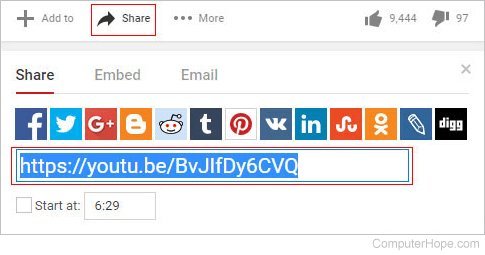
Shortening a long address or URL
Some web pages may have a long URL that can present problems when it is pasted into another program, especially an e-mail. If the link you are interested in is long (more than 60 characters), copy and paste the URL into a web page that creates a short link. Our favorite short link service is Tiny URL.
There are also many browser add-ons and extensions that you can utilize to make copying long addresses easier.
Copying a link or picture within a page
If you'd like to copy an address of an image or hyperlink pointing to another page, zipped file, document, PDF (Portable Document Format), or other file follow the steps below.
- Right-click the link or image you want to copy the address.
- In the right-click menu, choose the right-click, Copy link address, or Copy link location option (varies by browser).
- Once done, that address is copied into your clipboard and can be pasted into e-mail, document, spreadsheet, notepad, or any other file or web page.
