How to change the Recycle Bin icon
Updated: 12/05/2021 by Computer Hope

The icon for the Recycle Bin in Microsoft Windows has always been an image of a basic trash can, either full or empty. However, you can change the Recycle Bin icon to something else you prefer. To proceed, select the version of Windows on your computer from the list below and follow the instructions.
Windows 11
Microsoft Windows 11 users can change the Recycle Bin icon by following the steps below.
- Right-click an empty area on the Windows desktop and select Personalize in the pop-up menu.
- On the right side of the Personalization window, click the Themes option.
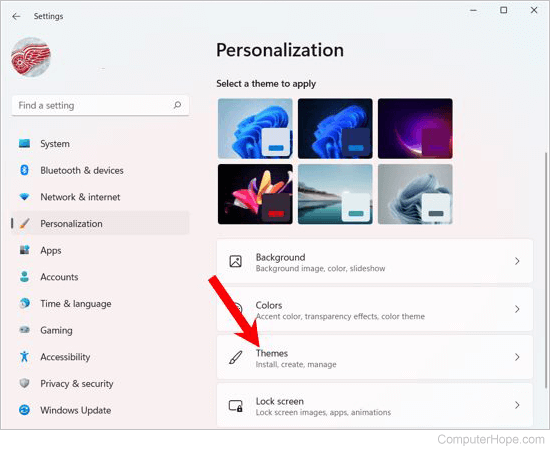
- Scroll down to the Related Settings section and click the Desktop icon settings option.
- In the Desktop Icon Settings window, select the "Recycle Bin (full)" or "Recycle Bin (empty)" icon and click the Change Icon button.
![]()
- In the Change Icon window, select an icon from the list of available icons, or click Browse and select an icon file on your computer.
![]()
- Click OK on each open window to save the icon change.
Windows Vista, 7, 8, and 10
Microsoft Windows Vista, 7, 8, and 10 users can change the Recycle Bin icon by following the steps below.
- On the Windows desktop, right-click an empty area and select Personalize from the drop-down menu.
- In the Settings window, click the Themes option in the left navigation pane.
- With Themes selected, scroll down to the bottom of the Settings window. Under the Related Settings section, click the Desktop icon settings link.
- In the Desktop Icon Settings window, select either the "Recycle Bin (full)" or "Recycle Bin (empty)" icon and click the Change Icon button.
- Select an icon from the list of available icons, or click Browse and select an icon file on your computer.
- Click OK on each open window to save the icon change.
Windows XP
Microsoft Windows XP users can change the Recycle Bin icon by following the steps below.
- Open the Control Panel.
- Double-click the Display icon.
- In the Display Properties window, click the Desktop tab.
- Click the Customize Desktop button.
- In the Desktop Items window, select either the "Recycle Bin (full)" or "Recycle Bin (empty)" folder and click the Change Icon button.
- Select an icon from the list of available icons, or click Browse and select an icon file on your computer.
- Click OK on each open window to save the icon change.
