How to view users that can log in to my Windows computer
Updated: 01/05/2018 by Computer Hope
From time to time, users want to know who can log in to their Windows computer, whether it be for security purposes or curiosity. To view all user accounts on your machine, select the Windows operating system edition below and follow the steps.
Windows Home edition
Windows 8, 10, and 11
- Open the Control Panel.
- Click the User Accounts option.

- Click User Accounts again.

- In the User Accounts window, click Manage another account.
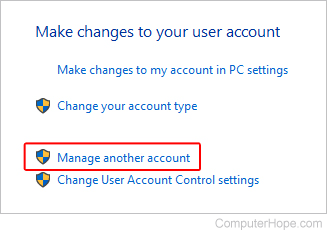
- The user accounts on the computer are displayed.
Windows Vista and 7
- Open the Control Panel.
- Click the Add or remove user accounts option.
- The user accounts on the computer are displayed.
Windows Enterprise, Professional, and Server editions
- Press the Windows key, type Computer Management, and press Enter.
- A Computer Management window should open, like the example below.
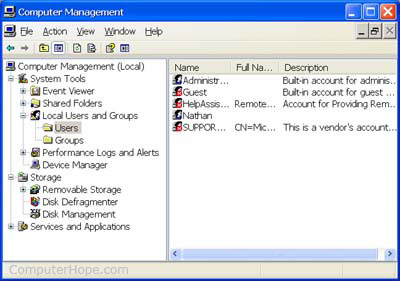
- Double-click Local Users and Groups.
Note
You must have administrator rights on the computer to access Local Users and Groups.
- Click Users and in the right pane, you see a list of all the accounts set up on your computer.
Note
A red "X" in the right corner of an account listing indicates it is disabled.
