How to run a program as administrator in Windows
Updated: 09/07/2019 by Computer Hope
Windows Vista introduced UAC (User Account Control), which helps protect your computer by not allowing any program to have administrative rights unless properly granted. In some situations, it may be necessary to run a program as administrator for that program to run or install properly. To run a program as administrator, follow the steps below.
Note
Windows 7, 8, 10, and 11 include UAC.
Note
You must be logged in to an account with administrative privileges to continue with the following procedures.
Run a program as Administrator
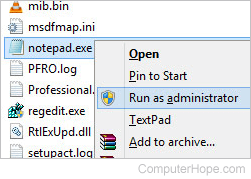
To run a program as Administrator, granting that program complete access to your computer, follow these steps.
- Right-click the program or shortcut you want to run as administrator and choose the Run as administrator option.
- Click Continue when prompted for permission.
