Restore Windows system settings from the Recovery Console
Updated: 03/13/2021 by Computer Hope
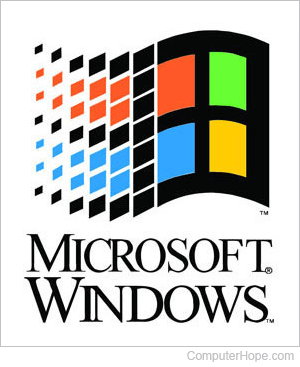
To restore Windows system settings from the Recovery Console, follow the steps below.
Note
If you can get into normal or safe mode, we suggest restoring the system to an earlier version. See: How to restore Windows to an earlier copy.
- Boot from the Windows XP CD (compact disc) or Windows Recovery CD.
- Press R to enter the Recovery Console.
- If prompted to select the installation of Windows, press 1, then press Enter.
- If prompted for a password, enter your administrator password.
- At the C:\Windows> prompt type cd system32\config and press Enter.
- Once in this directory, type ren system system.bak and press Enter.
- Once the file is renamed, type cd \ and press Enter.
- At the C:\> prompt, type cd system~1 and press Enter.
Note
If you get an "Access Denied" error, type exit and let the system reboot. Then, reaccess the prompt and try getting into this directory again by starting over at step number 7.
- In the system~1 directory, type cd _resto~1 and press Enter.
- In the cd_resto~1 directory, type dir and press Enter.
Note
If available, this lists each of the RP (restore point) folders. They are named rpX, where X is a number. The highest number is the latest restore point and the lowest the oldest restore. Pick the earliest restore point, for example, if you have RP1 through RP7 go into the RP1 directory.
- Go into the RP directory you want to restore by typing cd rpX, where X is the number of the RP you saw in step 10.
- In the RP directory, type cd snapshot and press Enter.
- Type Copy _registry_machine_system C:\Windows\system32\config\system and press Enter.
- After the file has copied successfully, type exit and let the computer reboot normally to see if this resolves your issue.
