STOP: 0x000000116 blue screen (BSoD) error
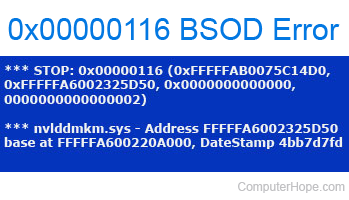
A blue screen error message that begins with STOP: 0x000000116 is due to video card or video driver related issues. Below are our recommendations in resolving this error.
If you cannot boot into Windows because the blue screen occurs immediately after Windows loads, boot the computer into safe mode. Once in safe mode, open the Device Manager and remove all devices under Display adapters and reboot the computer to reinstall the video card.
Download and install latest drivers
Download and install the latest video drivers directly from the computer manufacturer. Or, if you are using a video card with an ATI or NVIDIA chipset, you can download them from that company's website. See the video card driver's section for additional help with video drivers and listings of video card manufacturers.
If you have recently updated the video drivers before this issue began to occur, it is likely the updated drivers are the cause. If available, we suggest downgrading to an earlier driver version to resolve this issue.
Let Windows re-detect and reinstall video card
If downloading and installing the latest video drivers doesn't resolve the issue, open Device Manager. Expand Display adapters, and remove all devices listed in Display adapters by highlighting the device and pressing the delete key. Once this is complete and Display adapters is gone, reboot the computer and allow Windows to reinstall the video card.
Other driver related issues
If the above driver suggestions do not resolve your issue, make sure that no other driver-related issues exist on the computer. Check your Device Manager for any devices reporting an error. In Device Manager, look for devices marked with exclamation marks. Also, make sure no devices are listed under Other, when they should be listed under a standard category. If you find malfunctioning or miscategorized devices, resolve the issues by downloading and installing drivers for the devices. Alternatively, you can remove the devices in the Device Manager, then reboot Windows to re-detect the devices.
Overclocked
If your computer or video card is overclocked in any way set the settings back to factory default settings. Overclocking can cause random issues and may be generating this blue screen error.
Overheating
If your computer or your GPU (graphics processing unit) is overheating, this could cause this issue to occur. Make sure your computer and your video card are not overheating.
Memory
This error could also be caused by bad memory.
Other bad hardware
Finally, if the steps above don't explain your issue, you're likely encountering the 0x000000116 blue screen error because of defective hardware. Although this could be any computer component, because this error is related to video cards, it's most likely a defective video card.
If you have another video card, try it in the computer or use video card in another computer. Doing either of these tests would help determine if it's the video card that is causing this issue. If you do not have either of these options, we suggest first starting with replacing the video card. Contact the video card manufacturer or computer manufacturer for a replacement or RMA (return materials authorization) if still under warranty. Otherwise, we suggest seeing our video card buying tips section for tips on buying a new video card.
Finally, as mentioned above this issue is most likely caused by a bad video card. However, it could also very likely be caused by a defective motherboard or power supply.
