How to save a scanned document as a PDF
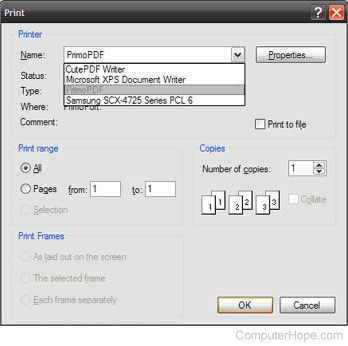
You can use a free program, such as CuteFTP or PrimoPDF, to create a PDF (Portable Document Format) from a picture or document you have scanned.
After downloading and installing one of these programs, open your scanned image in an image viewer and print the file. When the Print window opens (shown right), instead of selecting your computer printer, select either CuteFTP or PrimoPDF and click OK. Doing this creates a PDF file instead of sending the file to be printed with your printer.
When scanning a document, by default, the scanned image is saved as an image. You can save the file as a .TIFF or .JPG. We recommend a .JPG since more programs are capable of opening this image format.
When opening the image or scanned document, it must be opened in a program that lets you print the file. When looking at the files through My Computer or Windows Explorer, do not preview the image. Instead, open the image in an image editor, such as MSPaint or the Windows Photo Viewer.
