How to change how often AutoRecover saves in Microsoft Word
Updated: 10/18/2022 by Computer Hope

By default, Microsoft Word automatically saves your document every 5 or 10 minutes in case something happens to the computer while working on a document. To change the AutoRecover timing option, select your version of Microsoft Word from the list below and follow the instructions.
Tip
In Microsoft Word 365 and Word Online (the web version), there is no AutoRecover setting. Your Word 365 and Word Online documents are saved and backed up as you make changes, instead of periodically.
Microsoft Word 2013 to 2019
- In Microsoft Word, click the File tab at the top of the program window.
- In the left navigation menu, click Options.
- In the Word Options window, click Save in the left navigation menu.
- Under Save documents, for the Save AutoRecover information every
 minutes option, change the number of minutes Microsoft Word should automatically save any open documents.
minutes option, change the number of minutes Microsoft Word should automatically save any open documents.
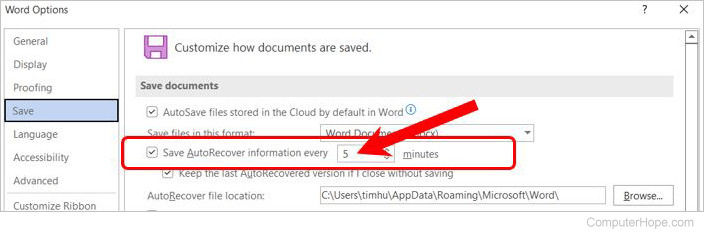
- Click the OK button in the bottom-right corner of the Word Options window to save your changes.
Microsoft Word 2010
- Click File and then Options.
- Click Save.
- Increase or decrease the AutoRecover minutes setting.
Microsoft Word 2007
- Click the Office Button.
- Click Word Options.
- Click Save.
- Increase or decrease the AutoRecover minutes setting.
Microsoft Word 2003 and 2000
- Click Tools and then Options.
- Click the Save tab.
- In the "Save AutoRecover info every xx minutes" section, increase or decrease the value.
Microsoft Word for macOS
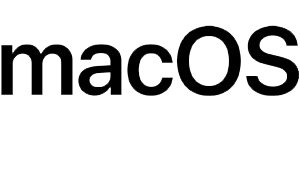
- In the Word menu, click Preferences.
- Increase or decrease the AutoRecover option.
