How to delete a page break in Word and OpenOffice Writer
Updated: 09/03/2019 by Computer Hope
The method for deleting a page break in Word or OpenOffice Writer depends upon how you are viewing your document. Click one of the links below that best describes how your page break looks.
Shows separate pages with no lines or symbols
If your pages are visually broken apart or similar to the example below, follow the steps below.
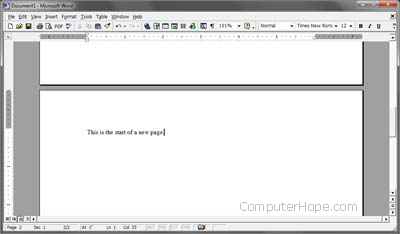
- Move the I-beam pointer (cursor) to the beginning of the first line after your page break.
- Press Backspace.
Note
If the page before the page break has enough text to complete a full page, pressing Backspace does not work because the page break is required.
See a page break line
If you see a page break line, as shown below, click the page break line with your left mouse button to highlight the page break and press the Delete key.
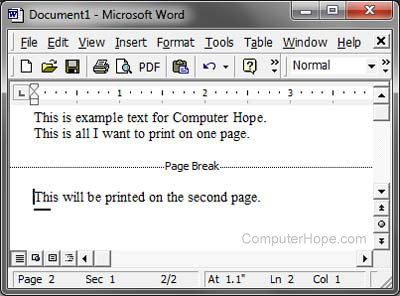
See a page break symbol
If you see a symbol or other marking that indicates a page break, move your cursor after the symbol or marking and press Backspace.
