How to start an exe in a batch file
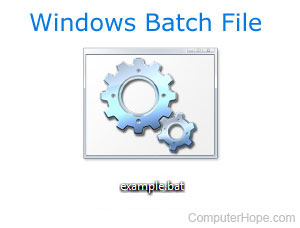
To start an exe file from a batch file in Windows, you can use the start command. For example, the following command would start Notepad in most versions of Windows.
start c:\Windows\notepad.exe
The start command can be used for other exe files by replacing the file path with the path to the exe file.
To start multiple executable files, realize that the batch file opens each of the files almost immediately. If you want some delay, consider using the pause command or sleep utility.
If the file path contains a space within a folder name, you must enclose that folder name in double quotes. For example, if you had Google Chrome installed on your computer and wanted to start the Chrome browser through a batch file, you could use the command below.
start c:\"program files (x86)"\google\chrome\application\chrome.exe
The Program Files (x86) folder name includes spaces in it. Enclosing the folder name in double quotes tells Windows the spaces are part of the folder name.
Can I control a program using a batch file once its been started?
No. A batch file can only execute or start another program. Once it is started, it cannot perform additional functions within that program.
In some situations, some programs may support additional syntax or options that allow you to perform additional functions.
If you are looking for a language or tool to help perform more automation, we suggest AutoHotkey.
