How to boot a smartphone or tablet into Safe Mode
Updated: 11/06/2021 by Computer Hope
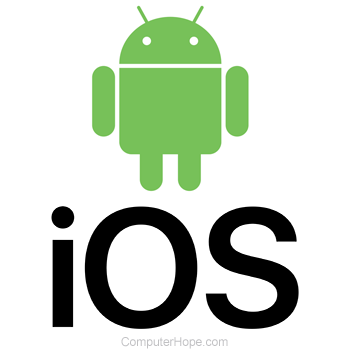
If your smartphone or tablet is not working correctly, you can try booting the device into Safe Mode. There are hundreds of smartphones and tablets, each with different button configurations, so getting into Safe Mode differs from device to device. The following are ways to get into Safe Mode on popular Android and iOS smartphones and tablets.
Tip
Safe Mode can fix problems, uninstall bad apps, and perform changes to allow the phone or tablet to load into normal mode.
Tip
To exit Safe Mode, restart the device.
Droid RAZR
- Turn off the phone. If you can't turn off the phone, remove the battery, wait a few seconds, and then reinsert the battery to restart the phone.
- Turn on the phone.
- When the Motorola Dual Core screen appears, simultaneously press and hold Volume Up and Down keys on the side of the phone. Continue to hold down these keys until the lock screen appears, or you see "Safe Mode" in the bottom corner.
HTC phones with physical buttons
- Turn off the phone. If you can't turn off the phone, remove the battery, wait a few seconds, and then reinsert the battery to restart the phone.
- Press and hold the Menu button and then turn on the phone. As the phone starts, keep pressing the Menu button until the lock screen appears, or you see "Safe Mode" in the bottom corner.
Nexus One
- Turn off the phone. If you can't turn off the phone, remove the battery, wait a few seconds, and then reinsert the battery to restart the phone.
- Turn on the phone.
- When the phone logo appears, press and hold the trackball on the phone until the lock screen appears or you see "Safe Mode" in the bottom corner.
Motorola Droid
- Turn off the phone. If you can't turn off the phone, remove the battery, wait a few seconds, and then reinsert the battery to restart the phone.
- Press and hold the Menu button and then turn on the phone. As the phone starts, keep pressing the button until the lock screen appears or the phone vibrates.
Motorola Moto G
- While the phone is on, press and hold the Power button until the options list appears.
- Tab and hold the Power off option until the "Reboot to safe mode" option appears.
- Tab the Reboot to safe mode option, and let the phone restart.
Samsung Galaxy phones
- While the phone is turned on, press and hold the Power button until the options list appears.
- Tap and hold the Power off option until you see the "Restart in Safe Mode" option appear.
- Tap the Turn on Safe Mode option and let the phone restart.
Android tablets
Tablets with Android OS version 4.1 or later
- Press and hold the power button until the power options menu is displayed, then release the power button.
- Press and hold the power button again until the Reboot to safe mode prompt appears. Release the power button.
- Tap the OK option and the tablet should restart and load into Safe Mode.
Tablets with Android OS version 4.0 or earlier
- Press and hold the power button until the power options menu is displayed, then release the power button.
- Tap the Power Off option.
- After the tablet has powered off, press the power again button to turn it back on again.
- When the logo is displayed (brand name or startup logo), press and hold the Volume Up and Volume Down buttons until the tablet loads into Safe Mode.
Apple iPhone and iPad
- Press and hold the Power and Home buttons (or perform your home gesture) until you see the Apple logo.
- Once you see the logo, release those two buttons and hold the volume up button.
- After waiting a while, your device boots into Safe Mode, with all third-party apps and mods disabled.
