How to get the start button back in Windows 8
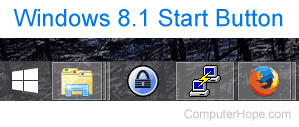
With the release of Windows 8, Microsoft wanted everyone to use the Start screen instead of the Start button and the Start menu found in previous versions of Windows. However, there are a few ways to mimic the Windows Start button and Start menu combination. Read through the following to find the best option to suit your needs.
To access the command prompt, Event Viewer, or Windows Explorer, try using the keyboard shortcut Windows key+X before trying the suggestions below. This keyboard shortcut opens a menu containing these options and more.
The Start button
With the Windows 8.1 update, Microsoft has added a Start button that takes you to the Start Screen. This update does not, however, return the Start menu found in previous versions of Windows. If you're ok with the Start Screen and only want the Start button, we recommend updating to Windows 8.1, as it is the fastest solution and updates are important. If you still want the Start menu (not the same as Start screen), proceed to the following sections of this page.
Create a Windows Start menu toolbar
The Start menu can be made into a toolbar, which allows you access to all the programs you would normally see in All Programs. To do this, follow the steps below.
Adding this toolbar will not look like the normal Windows Start menu. It will be on the right side of the Windows Taskbar as a little arrow that shows a list of programs.
- Make sure show hidden files is enabled.
- Right-click the Taskbar and click Toolbars and then New toolbar.
- Browse to C:\ProgramData\Microsoft\Windows and select Start menu and choose Select Folder
Once these steps are completed, a new Start menu section on the Taskbar appears. This new section contains all the programs located in the Programs folder in the standard Windows Start menu.
Install a third-party add-on
There are multiple third-party tools that can be installed in Windows 8 that can mimic the Start button and Start menu found in previous versions of Windows. Below are our suggestions on which third-party tools to try.
- ViStart 8 - A great, free utility to add a Start menu almost identical to what was in Windows 7. It includes the ability to skin and other features.
- Classic Shell - Another free, open source, software tool to add the Start menu and other previous Windows features to Windows 8.
- Start 8 - Another great tool for adding the start button to the Taskbar.
