How to find how many memory slots are in a computer

When a user wants to add or upgrade RAM (random-access memory) in a computer, they need to know how many memory slots are available. The following section helps you to determine the number of memory slots in your computer, and how many are used.
Windows Task Manager
The easiest solution for Windows users is to open the Windows Task Manager.
- Press the Windows key, type Task Manager, and press Enter.
- In the new window, click the Performance tab (A), then select Memory (B).
- In the lower-right corner, the number of slots is displayed in the Slots used: section (C).
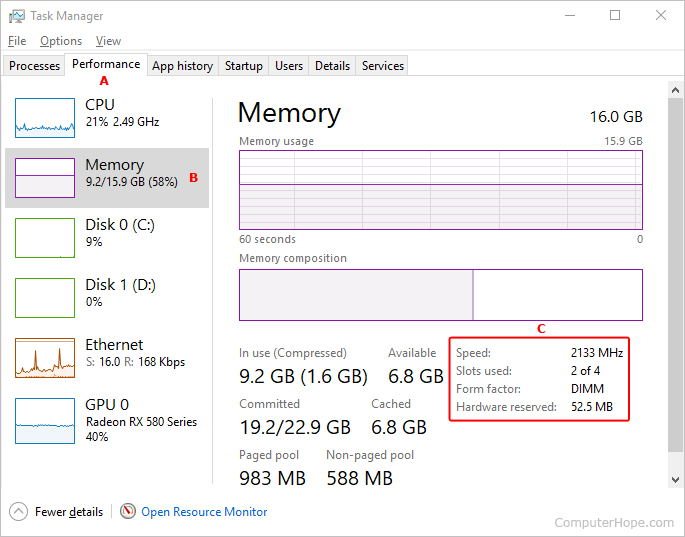
- As you can see, this computer has a total of four memory slots, although only two are currently being utilized.
Use the CPU-Z utility
Another way to get information about memory slots and details about the RAM currently installed on your computer, is to use the free CPU-Z third-party utility.
- Open an Internet browser and visit the CPUID website.
- On the left side of the screen, select your operating system.
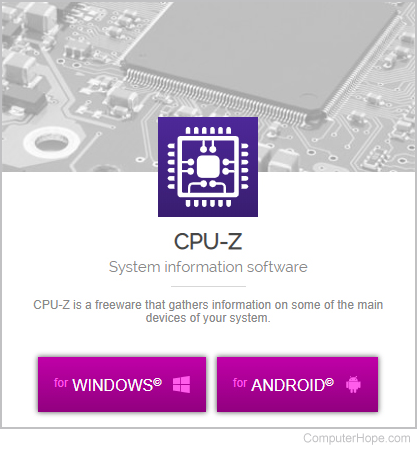
- On the next page, select your preferred language.
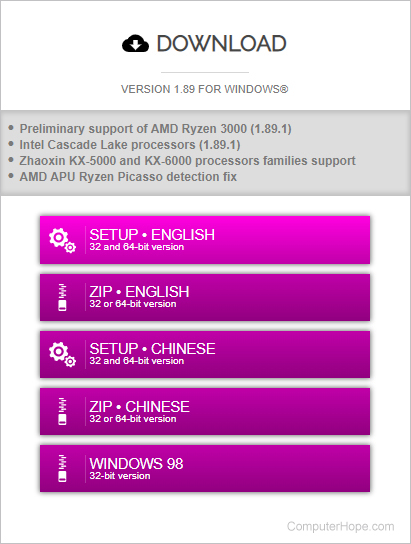
- On the next screen, click the DOWNLOAD NOW! button.
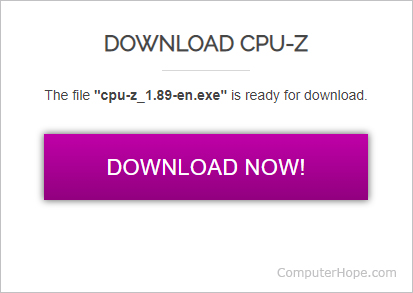
- Once the download has finished, install it from your browser and open the program.
- Click the SPD tab at the top of the screen, and click the down arrow in the Memory Slot Selection section.
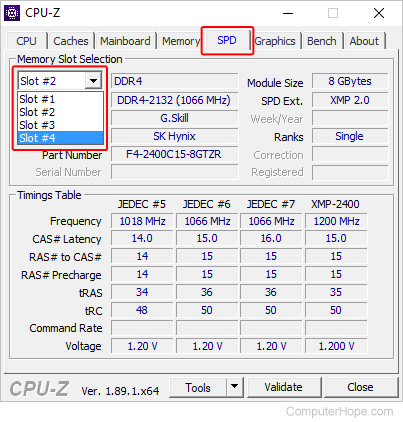
- As you can see in the image above, all of the memory slots are listed on the drop-down menu.
If you select a different slot from the drop-down menu, CPU-Z will tell you additional information about the RAM that is installed.
Examine the motherboard
Sometimes the best way to determine the available memory slots is to open the computer and examine the motherboard. Opening the computer is the best option if were unable to get the Windows Task Manager or CPU-Z to work.
Looking inside the case, the motherboard is the primary large circuit board. On most motherboards, the memory slots are on either side of the CPU (central processing unit), and resemble what is shown below.

Most computer motherboards have two, three, or four memory slots. Some higher-end motherboards have as many as eight. The above motherboard picture above has no memory modules installed in any of its three slots.
If your computer has no memory slots available and you want to upgrade, you must remove and replace one or more of the existing memory units.
