How to turn off or disable computer speakers

There are several ways to turn off or disable the speakers on your computer. To proceed, select the option below that best fits your needs and follow the instructions.
Volume or power button
While it may seem a bit obvious, the easiest way is to turn off the speakers using the volume or power button on the primary speaker. Some allow you to turn them off by rotating a volume knob counter-clockwise until it clicks, or the power light goes off. Other speakers have an actual power button to push either on the side or back of the speaker.
If you're on a laptop and are not using external speakers, use the FN key with the key with a picture of a speaker. Many modern desktop keyboards have this same functionality.
Mute the sound
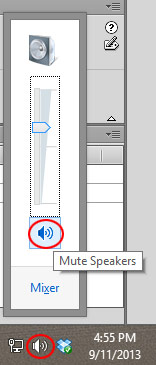
You can mute the sound in Windows through the notification area.
- Look in the Windows notification area for the sound icon.
- Click the sound icon to display the volume.
- Click the Mute Speakers or Toggle mute icon to mute the sound.
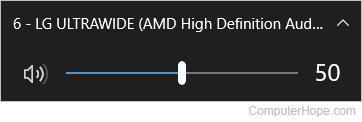
You can also move the volume slider to the bottom or the far left to mute the sound.
Mute the speakers
You can mute the speakers using the Volume Mixer in the Hardware and Sound section of Windows.
- Press the winkey, type Control Panel, and press Enter.
- On the left side of the menu, click Hardware and Sound.
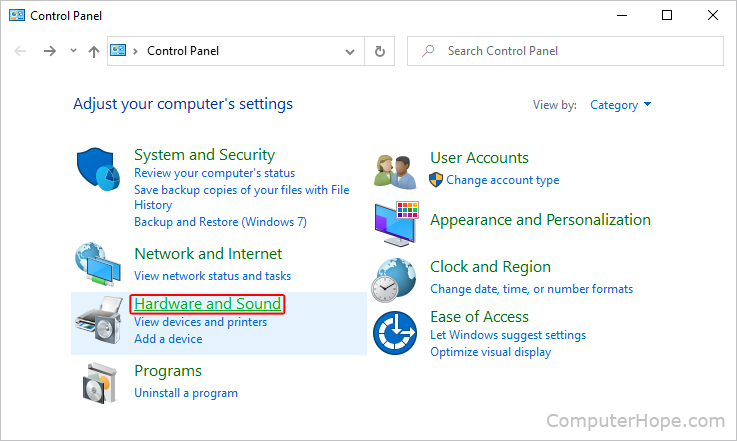
- In the right section, click Adjust system volume.
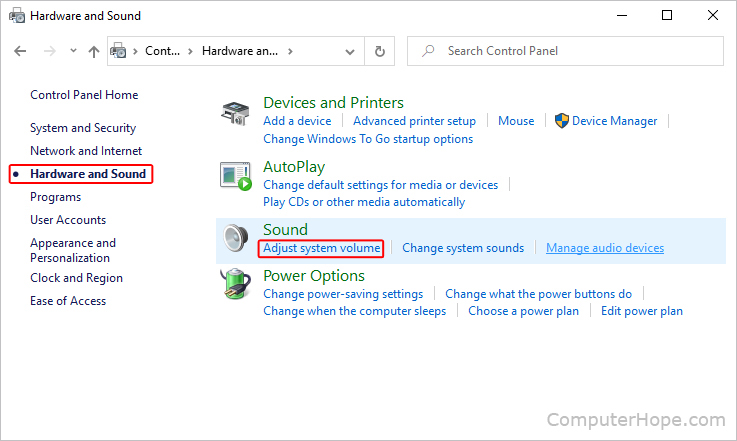
- In the Audio Mixer window, you can mute each of your sound devices individually by clicking the small speaker icon under any one of them.
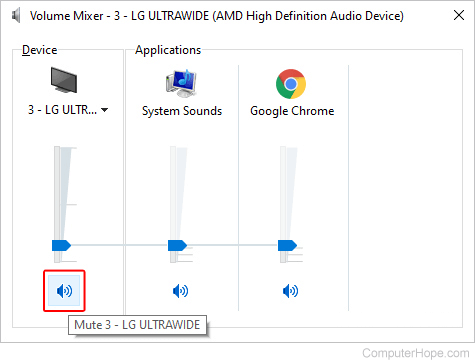
Disable the speakers
The speakers can be disabled in the Windows Sound settings menu.
Windows Vista, 7, 8, and 10
- Press the Windows key, type Control Panel, and press Enter.
- On the left side of the menu, click Hardware and Sound.
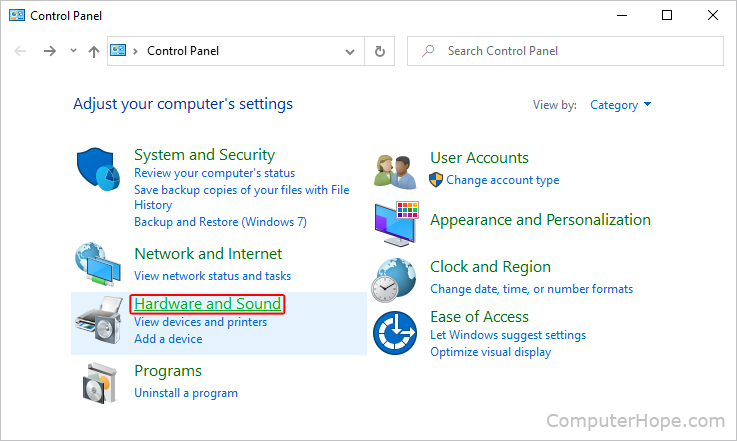
- In the right section, click Manage audio devices.

- In the Sound window, locate the device you'd like to disable.
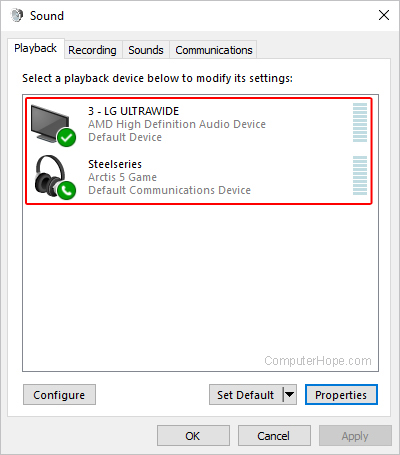
- Right-click the sound device and select Disable from the drop-down menu.
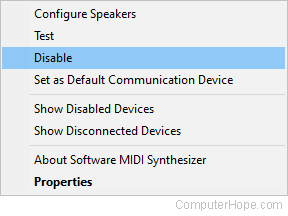
Windows XP
- Right-click the speaker icon in the system tray.
- Select either Adjust Audio Properties or Playback devices in the menu.
- Click in the Device usage drop-down list (bottom of the window) and select Do not use this device (disable) from the list of options.
- Click OK.
