Windows stop STATUS_IMAGE_CHECKSUM_MISMATCH error
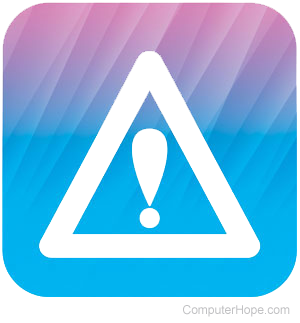
The STATUS_IMAGE_CHECKSUM_MISMATCH error message can occur due to any of the below reasons:
- A serious error with a hardware device driver.
- A serious error in a system DLL (dynamic-link library) file.
- Faulty hardware in the I/O path to the file, due to a hard disk error, defective system RAM (random-access memory), or a corrupted page file
If you are having trouble identifying what's causing the problem, check the System Log in the Event Viewer. Information about the error is sometimes found here, including information about what hardware device, driver or system DLL file caused the error.
Serious error with a hardware device driver
If a faulty or corrupted device driver is the cause, you can try downloading and installing the latest driver. Drivers can be downloaded from the manufacturer's website. Installing the updated driver often corrects a corrupted driver file.
Another option is to delete the device from the Device Manager, turn off the computer, remove the hardware from the computer and restart the computer. After the computer has loaded, turn it off, reinstall the hardware and restart the computer again. The operating system attempts to reinstall the hardware driver and may resolve the issue with the corrupted driver file.
Serious error with a system DLL file
If the blue screen error message identifies which DLL file is corrupt, you can attempt to replace the file with a non-corrupt copy. If the partition (where the DLL file is located) is formatted with FAT (file allocation table), use an MS-DOS startup disk to boot the computer and overwrite the DLL file.
If the partition is formatted as NTFS (NTFS file system), enter Safe Mode with Command Prompt environment and copy the DLL from the original source to the hard drive, overwriting the corrupt DLL file.
It is not recommended to download the DLL file from a website that offers free DLL file downloads. If the file is not coming from the manufacturer, it may contain a virus or malware, which infects your computer and potentially cause serious damage.
Faulty hardware in the I/O path to the file
Disk errors can cause corruption in a device driver file or system DLL file. To fix this, restart your computer and load to a DOS command prompt (you can do this using a Windows installation CD (compact disc) or an MS-DOS startup disk). At the command prompt, type chkdsk /f /r and press Enter. Make sure the drive letter is set to the hard drive partition where the disk error is occurring.
Defective system RAM can also cause corruption in a driver or DLL file. It can also cause the paging file to become corrupted. If RAM was recently installed, remove the RAM chip and restart the computer to see if the issue is resolved. It may be necessary to run a RAM diagnostic program if you are unsure which RAM chip is causing the error to occur.
Also, make sure the type of RAM installed is the correct RAM for your computer. Installing incorrect RAM may cause this error to occur, but it can also cause the computer to not start up at all.
Lastly, it may be necessary to adjust the page file size. Check the current size of the paging file and adjust accordingly, based on the amount of system RAM in your computer. As a general rule, set the paging file size to twice the amount of system RAM in the computer.
Disable memory caching
Finally, if none of the above options help resolve the issue try disabling "memory caching" in CMOS setup if available on your computer.
