How to add more information to a CD-R disc

Depending on the software used to add files to a CD-R (compact disc recordable) disc, you may be able to add more later.
Windows XP and any version after provides the built-in capability of adding or burning files to a CD-R disc. Sometimes (Windows 8 and earlier), this process asks whether you want to close the CD (compact disc) after burning the files. Closing finalizes the disc, eliminating the ability to add more files later. However, it makes it possible for nearly every capable media device to use it.
Burn additional files to CD-R
If the disc is not closed, additional files can be added. When ready, place the CD-R in the optical drive, open the CD-R folder in File Explorer, add more files to the folder, and then the Burn to disc option.
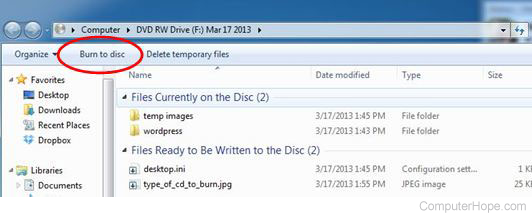
In Windows 10, after adding files to the CD-R folder, they are burned to the disc automatically. There is no Burn to disc option to click. If you close the CD-R folder and eject the disc, the burner drive completes the burn process before ejecting the disc.
Choosing how you want to use a disc
When inserting a blank CD-R into the drive on Windows versions before Windows 10, an AutoPlay window asks to Burn an audio CD, or Burn files to disc.
Choosing the audio CD option creates a closed disc, so that it can be read and played on a home or car stereo.
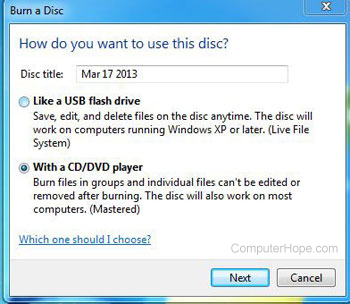
Choosing the files disc option results in another pop-up window that asks how you want to use the disc.
In Windows 10, the How do you want to use this disc window is the first window to open when inserting a CD-R disc. You will not see a window asking to Burn an audio CD or Burn files to disc.
Like a USB flash drive
The Like a USB flash drive option lets you add new files, save over existing ones, and delete them, similar to a USB (universal serial bus) flash drive. This option works for CD-R and CD-RW (compact disc re-writable) discs utilizing the Live File System format.
When using a CD-R disc with the "Like a USB flash drive" option, files are not overwritten or deleted. If the file has already been burned to the CD-R disc, the previous version is still on the disc but hidden from view. When you delete a file, that file is still on the disc, but marked as deleted and hidden.
With a CD/DVD player
The With a CD/DVD player option leaves the CD-R disc open, allowing you to add more files later. Adding files later is the same as other versions of Windows, where you open a folder to view the contents of the CD-R disc, add files, and click Burn to disc. You cannot save over existing files or delete files using this option.
Using third-party CD burning software
If you use third-party software to burn files to a CD, make sure to check the options before burning the CD to make sure the software does not close the CD. Some software asks if you want the CD-R to be closed after burning the files. Other software does not ask this question, but instead uses the options or preferences, usually in the program's file menu or edit menu. Be sure to check the software you use to make sure the close CD option is not checked or selected before burning files to the CD-R.
