How to make Windows programs start automatically

To make a Windows program automatically start each time you boot your computer, perform the steps below for your version of Windows.
Any change made to the startup programs takes effect the next time Windows loads.
Windows 8 and 10
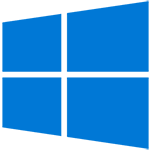
To add a program to start when Windows loads, follow the steps below.
- Open Run by pressing Windows key+R and type shell:startup and press Enter.
or
- Copy and paste the below path into File Explorer or browse to the below path.
C:\Users\hope\AppData\Roaming\Microsoft\Windows\Start Menu\Programs\Startup
In our example, "hope" is our username, and "C:\Users\hope" is our user profile folder. You need to replace "hope" with your username. If you're unsure what your username is, see: How to open your user profile folder in Windows.
- Once the Startup folder is open, find the shortcut, document, or program you want to start each time Windows loads.
- Once found, right-click the file icon and select Copy.
- Back in the Startup window, right-click an empty portion of the folder and select Paste to place that file icon in the Startup folder.
Windows XP, Windows Vista, and Windows 7

To add a program to start when Windows loads, follow the steps below.
- Find the shortcut or program you want to start each time Windows loads.
- Once found, right-click the icon and select Copy.
- Click Start.
- Click All Programs.
- Right-click the Startup folder and select Open.
- Once the Startup folder is open, right-click an empty portion of the folder window and select Paste shortcut.
Windows 3.11
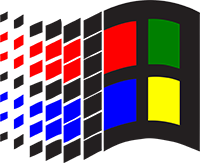
There are two methods of automatically starting programs after Windows 3.11 boots.
First, create an icon for what you want to start. Or, copy the icon of what you want to start, and place it in the startup group in Program Manager. Anything in the startup group automatically loads when Windows starts each time.
Alternatively, you can start Windows from the MS-DOS, and automatically launch a program. At the MS-DOS command line, you can type win executable to start Windows 3.11 and automatically run the named program executable. For example, typing win notepad runs Windows and launches Notepad automatically.
