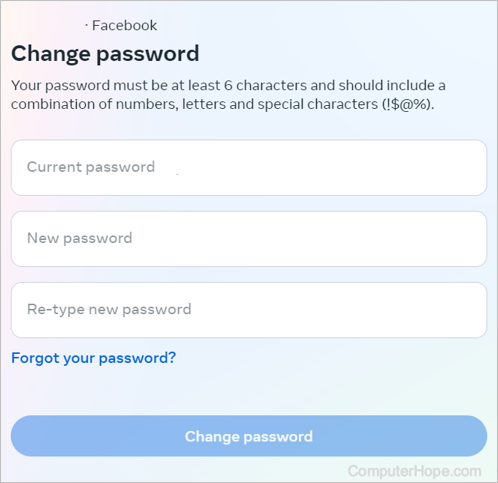How to change a Facebook password
Updated: 04/09/2024 by Computer Hope

Sometimes, users need to change their Facebook password. Whether for security reasons or to make their password easier to remember, follow the steps below.
Changing your Facebook password
- Access the Facebook website in your preferred browser and log in to your Facebook account.
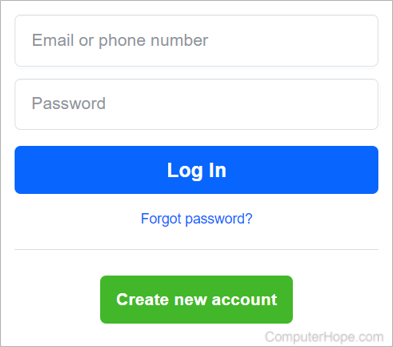
- Click your account profile image (A) at the top-right corner of the Facebook page, and select the Settings & privacy (B) option from the drop-down menu.
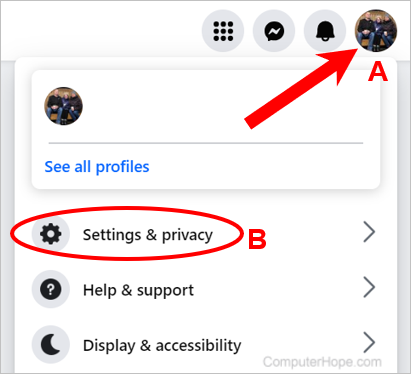
- Select Settings from the next menu.
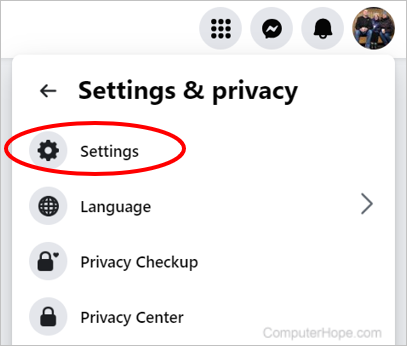
- On the Settings & privacy page, in the left navigation menu, click the See more in Accounts Center link.
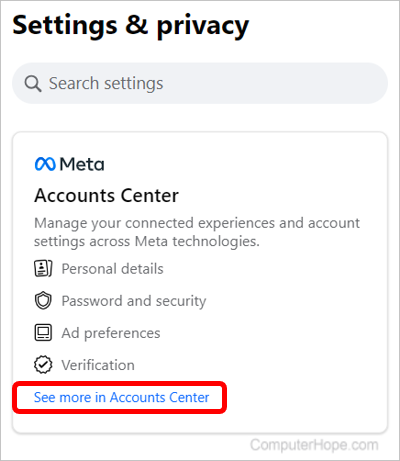
- On the Meta Accounts Center page, click the Password and security option in the left navigation menu.
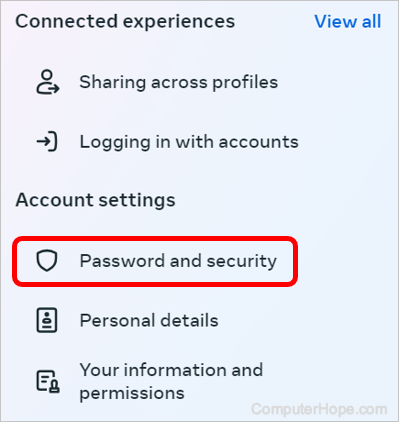
- On the right side of the Accounts Center page, under Login & recovery, click the Change password option.
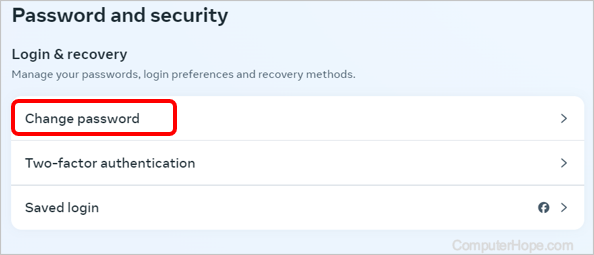
- At the Change password prompt, select your Facebook account.
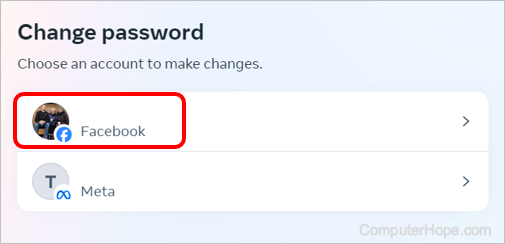
- Enter your current password and new password (twice), and click the Change password button.