How to log out of your computer operating system
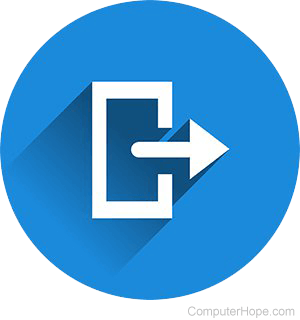
When you are using your computer, you are logged in to the operating system. Even if you didn't type your name and password, you are logged in to a user account. When you are not using your computer, logging out can prevent other users from accessing your private documents and saved passwords.
To log out of the operating system, select the appropriate link below and follow the instructions. In case your mouse isn't working, the instructions include keyboard shortcuts.
How to log out of Microsoft Windows
Windows 11
Using your keyboard, press Ctrl+Alt+Del and choose the Sign out option.
Or, click Start (A) on the taskbar, click your profile name in the lower-left corner of the Start menu (B), and select Sign out in the pop-up menu (C).
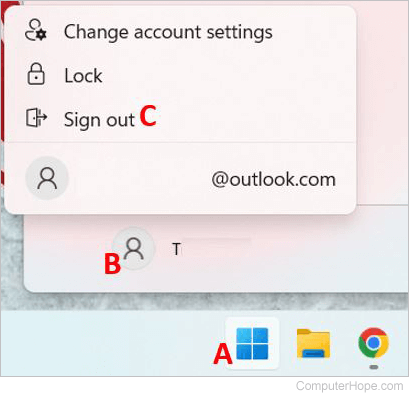
Windows 10
Using your keyboard, press Ctrl+Alt+Del and choose the option to Sign out.
Or, click Start and on the top of the Start menu, click your name and select Sign out.
Windows 8 and 8.1 users
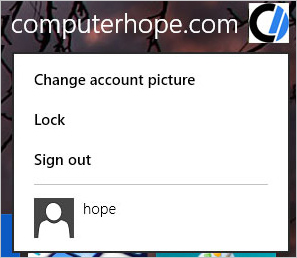
Press the keyboard shortcut Ctrl+Alt+Del and choose the option to Sign out.
Or, at the Windows 8.1 Start screen, click your profile icon and choose the Sign out option as shown in the picture.
Windows 7 and Vista users
Press Ctrl+Alt+Del and choose the option to Log off.
Or, click Start, and on the Start menu right arrow next to the Shut down button and click the option to Log off.
Windows XP users
Click Start and click the Log Off button.
How to log out in the Windows command line
From the Windows command line, use the logoff command.
How to log out of Apple macOS
Click the Apple icon in the top-left corner of the screen to open the Apple Menu. At the bottom of the list, click the Log Out option.
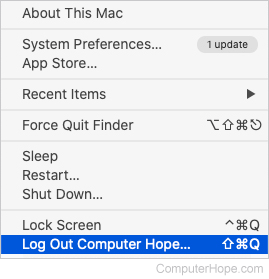
If logged in through a shell from the command line, use the exit command.
To log out of macOS using a keyboard shortcut, press Shift+Option+Cmd+Q.
How to log out of Linux
If logged in through a shell from the command line, use the exit command.
How to log out of ChromeOS (Chromebook)
Press the power button until several options appear on the screen, and select the Sign out option.
Or, click the oval section at the bottom-right corner of the screen where the time and battery icon are located. In the pop-up settings window, click the Sign out option near the top-left corner.
