How to access the Event Viewer in Microsoft Windows
Updated: 12/31/2020 by Computer Hope
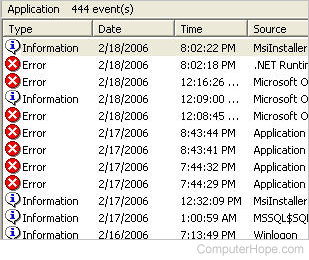
From time to time, users may need to access the Microsoft Windows Event Viewer. The reasons may vary from troubleshooting errors and problems to checking major software updates. To view the Windows event log, find your version in the sections below and follow the instructions.
Note
To access Event Viewer, you must have administrative rights.
Windows 8, 7, and Vista
- Press the Windows key.
- In the Windows search box, type event viewer and press Enter.
Windows XP
- Click Start.
- Click the Control Panel icon.
- Click the Performance and Maintenance icon.
- Click Administrative Tools.
- Double-click Computer Management.
- In the Console tree, expand the folder named Event Viewer.
