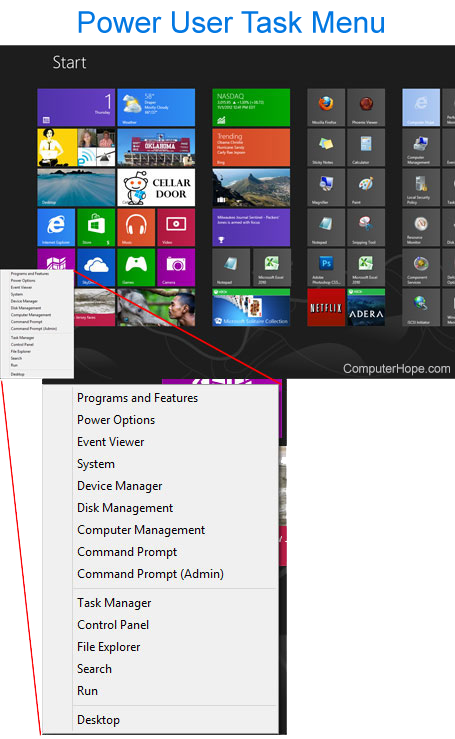How to open multiple Command Prompt windows
Updated: 12/31/2020 by Computer Hope
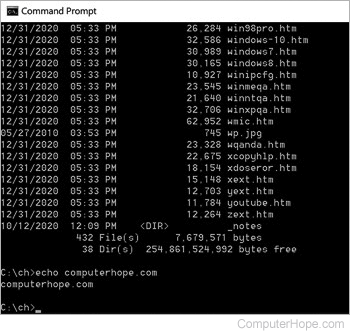
In Windows 8 and Windows 10, you can open a Command Prompt window from the Start screen by typing cmd. However, to open two Command Prompt windows, and you run cmd again, Windows goes back to the first window, rather than open a second one.
To open more than one Command Prompt window in Windows 8 or 10, select from the list below and follow the instructions provided.
Open multiple command prompts in Windows 10
To open more than one command prompt window in Windows 10, follow the steps below.
- Click Start, type cmd, and press Enter to open a command prompt window.
- In the Windows taskbar, right-click the command prompt window icon and select Command Prompt. A second command prompt window is opened.
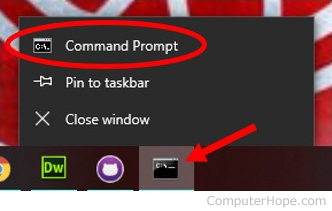
Open multiple command prompts in Windows 8
To open more than one command prompt window in Windows 8 or Windows 8.1, follow the steps below.
- Open the command prompt from the Windows Power User Task Menu. To open the Power User Task Menu, either press the keyboard shortcut Windows key+X or right-click the very bottom-left corner of the screen.
- In the Power User Task Menu, choose either the Command Prompt or Command Prompt (Admin) option, depending on your needs.