Charms
Updated: 12/31/2020 by Computer Hope
The Windows Charms is a feature of Windows 8 which provides access to Windows Search, Sharing, Start menu, Devices, and Settings. The menu appears when the mouse cursor is positioned at the top-right or bottom-right corner of the Windows 8 GUI (graphical user interface). Using the keyboard shortcut Windows key+C also makes it appear. In the following picture, the black bar along the right side is an example of what the Windows Charms bar looks like when opened.
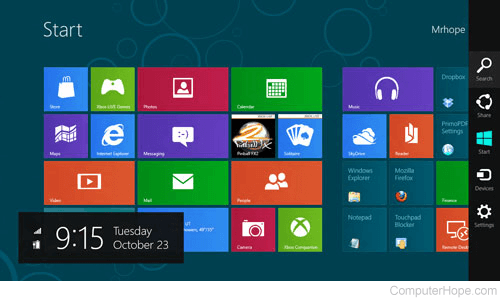
Description of each of the Windows 8 and 8.1 Charms
- Search (shortcut: Windows key+F) - Find and open any program or file.
- Share (shortcut: Windows key+H) - Share and send links, photos, and more to your friends and social networks in the app currently open.
- Start (shortcut: Windows key) - Open the Windows 8 Start menu.
- Devices (shortcut: Windows key+K) - List available devices, for example a second screen.
- Settings (shortcut: Windows key+I) - View Start Settings, view settings such as battery monitor, volume, brightness, notifications, and the power (to shut down the computer). In Settings you'll also find the section More PC Settings at the bottom of the menu, which lists all available settings that can be adjusted.
Windows 10 Charms
With the release of Windows 10, the Charms feature was removed and pressing Windows key+C performs another function depending on your version of Windows.
