Command key
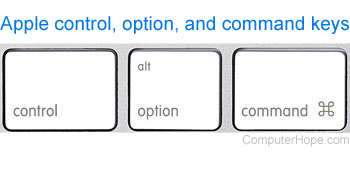
Alternatively called the Beanie key, Cloverleaf key, fan key, cmd key, open Apple key, or Command, the Command key is a key created by Susan Kare found on all Apple keyboards. The picture shows the command key on the Apple keyboard next to the control and option keys. These keys are at the bottom of the keyboard next to the spacebar on Apple keyboards.
No PC keyboard has a command key.
Users who are not familiar with Apple computers, but are familiar with IBM compatible computers, can relate this key to the Microsoft Windows key. If you have a Windows keyboard on an Apple computer, the Windows key becomes the command key.
What is the symbol on the Command key?
The symbol, which resembles a cloverleaf, is derived from a scandinavian road sign pointing out landmarks. The original symbol depicts a birds-eye-view of a square castle with four towers.
Command keyboard shortcuts
The Apple Command is used in keyboard shortcuts on Apple Macintosh computers, such as Command+C to copy or Command+V to paste. The following table shows a list of many keyboard shortcuts involving the Command key and their related links.
You can click any Command shortcut links below to open a page with a full list of uses for each shortcut.
| Command | As it is a modifier key, pressing Command by itself does nothing in most programs. |
| Command+0 | Pressing Command and 0 (zero) simultaneously restores the default zoom level. |
| Command+1 | Switches to the first tab in a browser or another program with tab support. |
| Command+2 | Switches to the second tab in a browser or another program with tab support. |
| Command+3 | Switches to the third tab in a browser or another program with tab support. |
| Command+4 | Switches to the fourth tab in a browser or another program with tab support. |
| Command+5 | Switches to the fifth tab in a browser or another program with tab support. |
| Command+6 | Switches to the sixth tab in a browser or another program with tab support. |
| Command+7 | Switches to the seventh tab in a browser or another program with tab support. |
| Command+8 | Switches to the eighth tab in a browser or another program with tab support. |
| Command+9 | Switches to the ninth tab in a browser or another program with tab support. |
| Command+A | These two keys select all text or other objects. |
| Command+B | Change highlighted text to bold. |
| Command+C | Copy any selected text or other objects. Windows users see the Control+C page for further information. |
| Command+D | In most Internet browsers, it is used to add the current site to a bookmark. |
| Command+E | In macOS, it can eject a volume or disk. |
| Command+F | Open the find tool. |
| Command+G | Advance through results after using the Find tool, or move to a specific line in a document. |
| Command+H | With text editors, used to find and replace a text. |
| Command+I | Italicize text. |
| Command+J | In Apple's macOS, pressing Command+J opens the View options window. |
| Command+K | Create a hyperlink for the highlighted text in Microsoft Word and many HTML editors. |
| Command+L | In Microsoft Word, used to left-align text. |
| Command+M | Minimize a program to the Dock. |
| Command+N | Create a new page or document. |
| Command+O | Open a file in most programs. |
| Command+P | Open a print window to print the page you're viewing. |
| Command+Q | Quit or exit a program. |
| Command+R | Show or hide the ruler. |
| Command+S | Save the document or file. |
| Command+T | Open a new tab in an Internet browser. |
| Command+U | Underline selected text. |
| Command+V | Paste any text or other objects that were copied. |
| Command+W | Close the current window for an application. |
| Command+X | Cut selected text or other objects. |
| Command+Y | Redo an action recently reversed using the undo command. |
| Command+Z | Undo any recent action. |
| Command+Delete | Delete a selected file or folder. |
See our keyboard shortcut list for a full listing of all shortcuts.
How to create the command key symbol in HTML
To create the command key symbol (⌘) in HTML, use the special HTML character code ⌘ in your HTML code.
Apple terms, Cmd, Keyboard terms, Operating system terms, Option key
