Disk Management
Updated: 02/01/2021 by Computer Hope
Disk Management is a Microsoft Windows utility introduced in Windows XP as a replacement for the fdisk command. It enables users to view and manage the disk drives installed in their computer and the partitions associated with those drives. As the image below shows, each drive is displayed followed by the layout, type, file system, status, capacity, free space, % free, and fault tolerance.
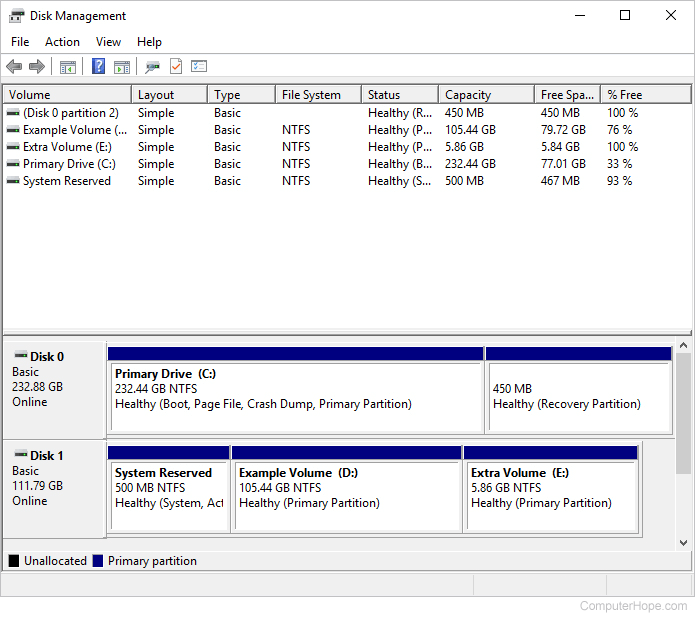
How to open Windows Disk Management
- Click Start and access the Run option. You can also press Windows key+R on the keyboard to open the Run option.
- Type diskmgmt.msc and press Enter.
Tip
In Windows 8, you can type "diskmgmt.msc" directly on the Start screen to access Disk Management.
or
- Open the Control Panel.
- Double-click Administrative Tools if in Classic View, or click Performance and Maintenance and then Administrative Tools if in Category View.
Note
If you do not have admin rights to the computer, this is not available.
- Once in the Administrative Tools window, double-click Computer Management, then click Disk Management under the Storage section.
