Elevated command prompt
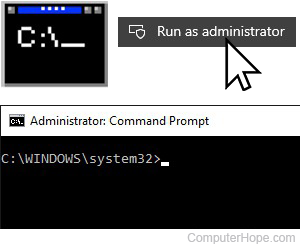
By default, when opening the Command Prompt in Windows, you don't have full rights, and not all commands work. This restricted mode was created to help protect Windows users from running commands that may compromise their computer or programs. Consequently, the elevated command line, elevated command prompt, or elevated mode was introduced with Windows Vista to allow users to execute commands that require administrative privileges.
How do I open an elevated command prompt?
Windows 10
- Press the Windows key and type Command Prompt (A).
- In the search results on the left, use the arrow keys to highlight the Command Prompt program (B).
- On the right side of the window, click Run as administrator (C).
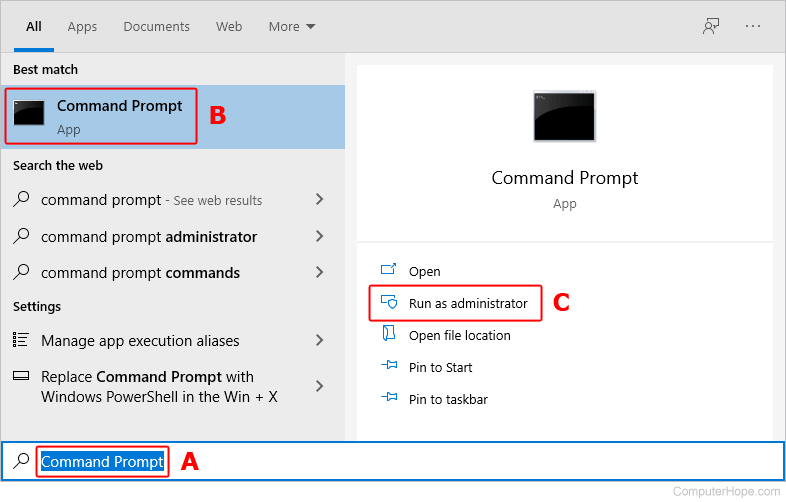
- Click the Yes button on the prompt.
You can also right-click the Command Prompt program in the search results and select Run as administrator in the pop-up menu.
Windows Vista, 7, and 8
- Press the Windows key.
- In the search box, type cmd and press Ctrl+Shift+Enter. If done correctly, the User Account Control window below opens.
- Click Yes to run the Windows Command Prompt as Administrator.
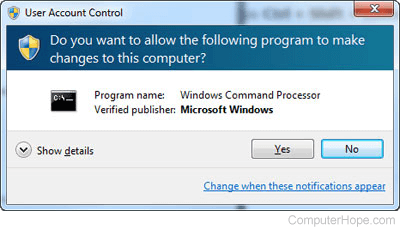
How to close elevated command mode
Once at the command prompt, you can use the exit command to exit from the elevated command mode.
You can also click the X at the top-right corner of the command prompt window to close the elevated command mode.
What happens if I do not run in elevated command mode?
Some commands and programs require an elevated mode to run correctly and generate an error if the person executing the command does not have proper rights. For example, if you're trying to run the SFC command from the Windows command line and not running in an elevated command mode, you get the following error.
You must be an administrator running a console session in order to use the sfc utility.
