End task
A feature in the Microsoft Windows Task Manager under the Applications tab that allows the user to close any responding or not responding program. End task can be used when a program is not responding or has frozen and allows the user to quit a non-responding program without restarting Windows.
End task button overview
Below is an example of the Windows Task Manager with the End task button towards the bottom of the window.
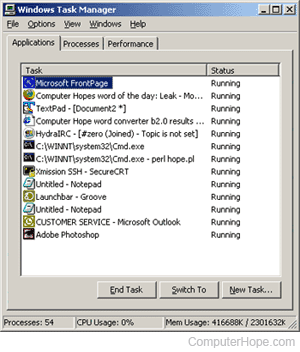
How do I End task a program?
- Open the Windows Task Manager by pressing Ctrl+Shift+Esc.
- In the Task Manager, click the Applications or Processes tab.
- Highlight the program you want to End task. If this program is not responding, it can be identified by looking under the Status column.
- Finally, click the End task button. In some situations, where a program is not responding, you may have to wait a minute for the program to close. If it does not close, repeat these steps. If you continue to have difficulties with End tasking a program, on the Processes tab, check for and end any process related to the non-responding program.
In Windows 7 and prior versions, the Applications tab only shows open and active programs. Background programs and processes are displayed on the Processes tab. Use the End Process feature to remove any running process.
How can I End task a program without a mouse?
If only your keyboard is working, you can still End task a program by following the steps below.
If your keyboard and mouse are not working, or the computer is frozen, you cannot End task any program. In this situation, you must hard reboot the computer.
- Open the Windows Task Manager by pressing Ctrl+Shift+Esc.
- Get to the Applications or Processes tab by pressing Ctrl+Tab to switch between tabs.
- Press Tab to move down to the program or processes list, and then use the arrow keys to highlight the program you want to End task.
- Once highlighted, press Alt+E to End task the program.
How do I know what programs I can End task?
The Task Manager in Windows 7 and earlier versions has an "Applications" tab. Any program listed on this tab can be End tasked since these are all open programs running on the computer.
In Windows 8 and Windows 10, the Task Manager does not have an Applications tab. Instead, a "Processes" tab lists all open programs and processes running in Windows. If you are uncertain what a process or file is in Task Manager, searching for that process helps provide more details. If you are still unsure what the process is, do not End task it.
Why might it be dangerous if you end a process?
When you End Task a process or program running on the computer, it forces that program to abnormally stop. If that process is in the middle of performing a task, aborting it may cause errors, lose any work not been saved, and may cause data corruption.
What can be done if I End task a program, but it does not disappear?
In some situations, you may End task a program, and it may not disappear from the Process or Task list. When this happens, it's because it is restarting automatically. Try looking for the program in your Windows Services list and modifying the service not to start automatically.
If this does not help, or nothing is found, you can open an elevated command prompt and use the taskkill command to kill the task or reboot the computer.
Application, End, End Process, Frozen, Operating system terms, Task Manager
