Excel

Excel is a spreadsheet application developed and published by Microsoft. It is part of the Microsoft Office suite of productivity software.
Unlike a word processor, such as Microsoft Word, Excel organizes data in columns and rows. Rows and columns intersect at a space called a cell. Each cell contains data, such as text, a numerical value, or a formula.
Excel was originally code-named Odyssey during development. It was released on September 30, 1985.
Excel overview
Excel is a tool for organizing and performing calculations on data. It can analyze data, calculate statistics, generate pivot tables, and represent data as charts or graphs.
For example, you could create an Excel spreadsheet that calculates a monthly budget, tracks associated expenses, and interactively sorts the data by criteria.
Below is an example of Microsoft Excel with each of its major sections highlighted. See the formula bar, cell, column, row, or sheet tab links for further information about each section.

Where do you find or start Excel?
If you have Excel or the entire Microsoft Office package installed on your Windows computer, you can find Excel in the Start menu.
Remember that new computers do not include Excel. It must be purchased and installed before running it on your computer. If you do not want (or cannot afford) to purchase Excel, you can use a limited version for free at the Microsoft Office website.
If Excel is installed on your computer but isn't in your Start menu, use the following steps to launch Excel manually.
- Open My Computer or File Explorer.
- Click or select the C: drive. If Microsoft Office is installed on a drive other than the C: drive, select that drive instead.
- Find and open the Program Files (x86) or Program Files folder.
- Open the Microsoft Office folder.
- In the Microsoft Office folder, open the root folder. Then open the OfficeXX folder, where XX is the version of Microsoft Office (e.g., Office16 for Microsoft Office 2016) installed on your computer.
If there is no root folder, look for and open the folder with Office in the folder name.
- Find and double-click the file named EXCEL.EXE to start the Excel program.
How to open Microsoft Excel without using a mouse
- Press the Windows key.
- Type Excel and select the Microsoft Excel entry in the search results.
- If Excel does not open after selecting it in the search results, press Enter to launch it.
How can Excel be formatted?
Each of the rows, columns, and cells can be modified in many ways, including the background color, number or date format, size, text font, layout, etc. In our example above, you can see that the first row (row 1) has a blue background, bold text, and each cell has its text centered.
Download an example of a spreadsheet file
We created a Microsoft Excel spreadsheet that you can download and open in any spreadsheet program, including Microsoft Excel. This spreadsheet illustrates some capabilities of a spreadsheet, formulas, and functions, and lets you experiment more with a spreadsheet.
Why do people use Excel?
There are many reasons people use Excel. For example, someone might use Excel and a spreadsheet to keep track of their expenses. See our spreadsheet definition for a complete list of reasons and examples of how people use a spreadsheet.
Why would someone use Excel over another spreadsheet program?
Today, there are many free spreadsheet programs that someone could use instead of Excel. However, even with the available free options, Excel remains the most-used spreadsheet because of all its available options, features, and because many businesses still use the program.
Even with all Excel's options, a free spreadsheet program like Google Sheets is often all most users need.
To get Excel because it's a job requirement, it's still okay to learn all the basics in a free spreadsheet program. However, there are still many differences between Excel and a free spreadsheet program.
Excel file extensions
Microsoft Excel supports the following file extensions. The default format for saving a Microsoft Excel workbook is .xlsx in all modern versions and .xls in early versions.
| Extension | Name | Description |
|---|---|---|
| .csv | CSV (Comma-separated values) | A minimal format compatible with many spreadsheet applications. Rows of data are represented as lines in the text file, with columnar breaks delimited by a single character, usually a comma. |
| .dbf | DBF 3, DBF 4 | The native database file format of DBASE III and IV. |
| .dif | Data interchange format | A feature-limited, widely-supported file format. Supports saving a single-page spreadsheet only. |
| .htm, .html | HTML | Contains data formatted in HTML. When exported by Excel, supporting files such as images and sounds are stored in a folder. |
| .mht, .mhtml | Single-page HTML | HTML-formatted single-page data. |
| .ods | OpenDocument Spreadsheet | An open-source file format supported by word processors including OpenOffice and LibreOffice. |
| PDF (Portable Data Format) | An industry-standard document format created by Adobe. | |
| .prn | Space-delimited formatted text | A format similar to CSV that supports text formatting, created by Lotus. Supports only a single sheet. |
| .slk | SYLK Symbolic Link Format. | Supports only a single sheet. |
| .txt | Tab-delimited text | A text file format similar to CSV, using tab as the delimiter character. Also, stores Unicode-encoded single-page spreadsheets. |
| .xla | Excel Add-in | Supporting file for Visual Basic VBA projects, compatible with Excel 95-2003. |
| .xlam | Excel Add-in with Macros | XML-based format compatible with Excel 2007 and 2013-2019, supporting VBA projects and Excel 4.0 macros. |
| .xls | Excel Workbook (deprecated) | The native Excel file format for Excel versions 97-2003. |
| .xlsb | Excel Binary Workbook | A fast load-and-save format compatible with Excel 2007-2019. Supports VBA projects and Excel 4.0 macros. |
| .xlsm | Excel Workbook with Macros | XML-based format compatible with Excel 2007-2019, supporting VBA and Excel 4.0 macros. |
| .xlsx | Excel Workbook | The native Excel file format for Excel versions 2007-2019. Supports "ISO Strict" formatting. Does not support macros. |
| .xlt | Excel Template (deprecated) | Excel template file format, Excel 97-2003. |
| .xltx | Excel Template | Excel template file format, Excel 2007-2019. |
| .xlw | Excel Workbook Only | Saves only worksheets, chart sheets, and macro sheets but does not save spreadsheets. Compatible with Excel 2013-2019. |
| .xml | XML Data | Spreadsheet data exported as XML. |
| .xps | OpenXML Paper Specification | An open-source document format similar to PDF. |
What are the different versions of Microsoft Excel?
Microsoft Excel has had many versions throughout its history. The different releases with their release dates are listed below.
Windows versions
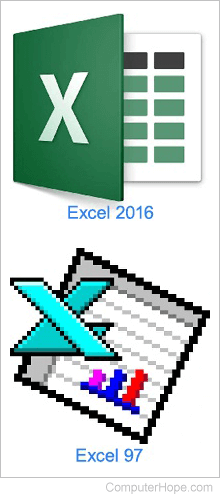
- Excel 2019, released in 2018
- Office 365 and Excel 2016, released in 2016
- Excel 2013, released in 2013
- Excel 2010, released in 2010
- Excel 2007, released in 2007
- Excel 2003, released in 2003
- Excel 2002, released in 2002
- Excel 2000, released in 2000
- Excel 97, released in 1997
- Excel 95, released in 1995
- Excel 5.0, released in 1993
- Excel 4.0, released in 1992
- Excel 3.0, released in 1990
- Excel 2.0, released in 1987
Mac versions
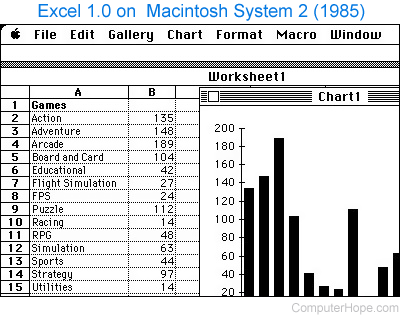
- Excel 2019, released in 2018
- Excel 2016, released in 2016
- Excel 2011, released in 2011
- Excel 2008, released in 2008
- Excel 2004, released in 2004
- Excel 2001, released in 2001
- Excel 2000, released in 2000
- Excel 98, released in 1998
- Excel 5.0, released in 1993
- Excel 4.0, released in 1992
- Excel 3.0, released in 1990
- Excel 2.2, released in 1989
- Excel 1.5, released in 1988
- Excel 1, released in 1985
What came before Excel?
Microsoft Excel was not the first spreadsheet program. Lotus 1-2-3 and VisiCalc were popular spreadsheet programs released before Excel.
Conditional formatting, Formula, Function, Google Docs, Lookup, Multiplan, Office, Office 365, Office Online, Productivity tools, Spreadsheet, Spreadsheet terms
