Startup folder
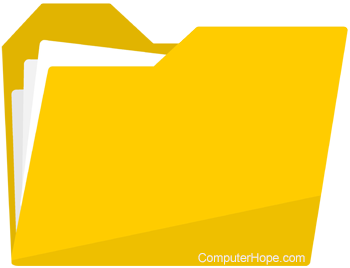
A folder, first made available with Microsoft Windows 95, containing a shortcuts to programs that run automatically each time the computer boots up.
Where is the Windows Startup folder located?
The version of Windows on your computer may change the location of the Startup folder. Therefore, we've put together a listing of the default locations of the Startup folder in all versions of Windows.
In early versions of Windows, the startup folder is found by clicking Start and going to the Programs folder. All recent versions of Windows can now find the startup folder with Windows Explorer.
Windows 8 and 10 users can quickly see what programs are starting up, and enable or disable those programs through the Startup tab in Task Manager.
Windows Vista, 7, 8, and 10 users
Press Windows key+R at the Windows desktop to open the Run box, and type the following command.
shell:startup
or
For an individual user, the startup menu is in the following location, where %username% is the name of the Windows user account.
C:\users\%username%\AppData\Roaming\Microsoft\Windows\Start Menu\Programs\Startup
From the Windows search box or Windows Start screen, type %appdata% and press Enter to quickly get to the AppData folder.
For all users on the computer:
C:\ProgramData\Microsoft\Windows\Start Menu\Programs\Startup
Windows XP users
Like other versions of Windows, %username% is the folder containing the username of the account used to log in to Windows. The path for the Startup menu is as follows:
C:\Documents and Settings\%username%\Start Menu\Programs\Startup
Operating system terms, Startup, Startup application, Startup group
