Windows search box
Updated: 05/03/2022 by Computer Hope
The Windows search box is a replacement for the Run and Find boxes found from Windows 95 to Windows XP. Since the release of Windows Vista, the Windows search box is the go-to method for finding files, documents, and applications with a keyword.
How to use the Windows search box
Windows 11
- On the Windows taskbar, click the magnifying glass icon.
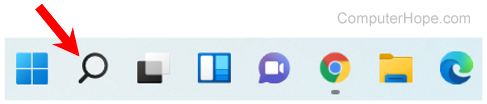
- In the text field at the top of the search window, type the program or file name you want to access.
- In the search results, select the program or file that matches what you want to open.
or
- Click Start on the taskbar.
- In the text field at the top of the Start menu, type the program or file name you want to access.
- In the search results, select the program or file that matches what you want to open.
Windows 10
- On the Windows desktop, locate the taskbar, usually found at the bottom of the screen.
- In the Windows search box next to Start, type the program or file name you want to access.

- In the search results, select the file or program that matches what you want to open.
Windows 8
- Access the Windows Start Screen.
- Start typing the program or file name you want to access anywhere on the Start screen.
- In the search results, select the file or program that matches what you want to open.
Windows Vista and Windows 7
- Click the Start Orb. The Windows search box appears right above the Start Orb.
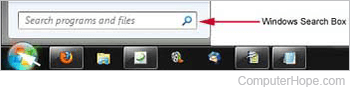
- Type in the program or file name you want to access.
- In the search results, click the file or program that matches what you want to open.
Windows search box tips
- The search box found in Windows 10 or newer lets you execute searches on the Internet, in addition to searching in Windows.
- After typing in your search text, pressing Enter opens the highlighted file or program in the search results. For example, you could type calculator, and the first highlighted program should be the Windows Calculator. Press Enter to open the Calculator without moving your hands from the keyboard. As you are typing, use the down arrow to move to the program or file you want to open.
- Enter an environment variable in the Search box to open a specific Windows folder.
