Microsoft Sound Recorder help
The Microsoft Sound Recorder is audio software included with Windows Vista and earlier that lets you record your voice, make a note, or any other recording using a microphone.
With the introduction of Windows 8 and Windows 10, the Sound Recorder was replaced by the Voice Recorder app.
About Sound Recorder
Sound Recorder, as shown here, is an audio application that allows the user to listen and record WAV files.
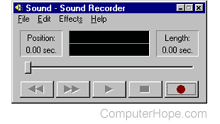
Windows 98 Sound Recorder.
How to open the Sound Recorder in Windows 98, Me, and Vista
Sound Recorder is accessed in Windows 98 and later versions by clicking Start, Programs, Accessories, Entertainment, and clicking Sound Recorder.
You also can manually run the file by clicking Start, Run, type sndrec32 and press Enter.
How to open the Sound Recorder in Windows 95
Sound Recorder is accessed in Windows 95 by clicking Start, Programs, Accessories, Multimedia, and clicking Sound Recorder.
You also can manually run the file by clicking Start, Run, typing sndrec32, and pressing Enter.
Sound Recorder set up
The following contains information on how to install, uninstall, and reinstall Sound Recorder.
- Click Start, Settings, Control Panel, and double-click Add Remove Programs icon.
- Click the Windows Setup tab.
- Highlight Multimedia, click the details button.
- Once in Multimedia:
- Check the box for Sound Recorder, click OK, and then Apply to install.
- Uncheck the box, click OK, and then Apply to uninstall.
- Uncheck the box, click OK, and then Apply. Go back in and recheck the box, click OK, and then Apply to reinstall.
Sound Recorder troubleshooting
How can I record a 60+ second sound file?
Unfortunately, there is no known way to change the sound recorder to record longer than 60 seconds.
The alternative to this solution is to get an application designed to record sound files at a good compression ratio, such as Audacity.
Receive error sound device is not installed
When trying to play a sound .wav file, you receive the following error message: "Sound Recorder cannot record or play back because a sound device is not installed."
Click Start, then Run, and type system.ini to open the system.ini file in Notepad. In the [boot] section, add the following line.
drivers=MMSYSTEM.DLL
If this line is present, but begins with a semicolon (;), remove the semicolon to uncomment this line.
If the "drivers=" line exists, but with a different file name, you can add MMSYSTEM.DLL to the end of the line, separated by a space.
Microphone is not recording any sounds
If, when trying to record, you do not see the status indicator line moving when you speak into the microphone, perform the following steps.
- Verify the microphone is connected to the correct port (line out or mic) in your sound card.
- If the microphone uses batteries, make sure they're good batteries.
- Verify settings set properly by clicking Start, Settings, Control Panel and go to Multimedia; make sure that the correct recording and playback device are correct.
- After all the above, try reinstalling your sound card.
