Use the Microsoft Word Format Painter to copy formatting
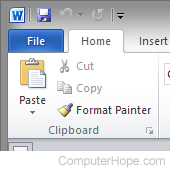
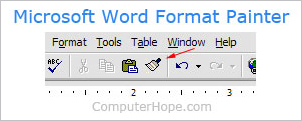
If you're trying to copy the format of text to other text, you can use the Microsoft Format Painter option, shown in the pictures to the right. The top image is an example of Format Painter in Microsoft Word 2010, and the bottom picture shows this option in earlier versions of Word.
The Format Painter tool is on the Home tab of the Microsoft Word Ribbon. In older versions of Microsoft Word, Format Painter is located in the toolbar at the top of the program window, below the menu bar.
How to use Format Painter
- Highlight the text containing the formatting you want to copy to other text.
- Click the Format Painter tool in the Microsoft Word Ribbon or toolbar.
- The mouse cursor changes to a paintbrush. Highlight the text you want to format like the text highlighted in step 1.
If, for example, you have created a heading in Microsoft Word that uses a formatting you like, you can apply that formatting to another section of text.
The Format Painter tool in Microsoft Excel works very similarly. It lets you copy the formatting of one cell to another cell.
