Windows Taskbar tips
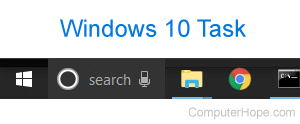
Below are some quick Microsoft Windows 7 and Windows 10 Taskbar tips that help you be more productive.
Shortcut the first ten Taskbar icons
The first ten Taskbar icons are automatically shortcuts and can be opened by pressing Windows key+1 through Windows key+0 on the keyboard's top row.
For example, if you wanted to open the second icon on the Taskbar without using your mouse, press Windows key+2.
Program properties
Press Shift and right-clicking an icon on the Taskbar shows the properties for that program.
Quickly open new instance of program
Press Shift and click any icon on the taskbar to open a new instance of that program. For example, if you had an Internet Explorer window open, pressing Shift and clicking that icon opens a new IE (Internet Explorer) window.
Open as administrator
Press Ctrl and clicking any program icon in the Taskbar opens that program and runs it as administrator (elevated mode).
Switch between open windows of program
If you have multiple instances of a program open, pressing Ctrl while clicking the program icon cycles through each of the program's windows.
